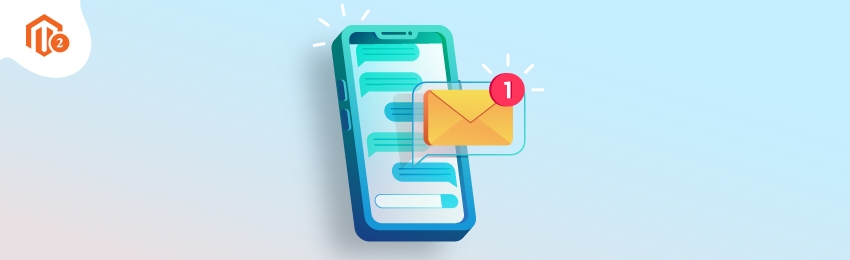
Today, we’re going to teach you guys how to set new order SMS notifications in Magento 2.
SMS notifications are one of the best ways to establish communication with customers.
In fact, SMS has an impressive open rate of 95% and a striking click-through rate of 35%.
In this tutorial, we’re going to show you guys exactly how to set new order SMS notifications in your Magento 2 store.
Step-by-Step Process to Set New Order SMS Notifications in Magento 2
In order to set new order SMS notifications in your Magento 2 store, first, you need to get the Magento 2 Mobile OTP Login and Order SMS Notifications Extension.
Once you’ve purchased & installed the SMS notification extension in your Magento 2 store, you need to configure it properly.
We’ve already written a comprehensive, step-by-step guide on how to configure Magento 2 SMS Notification Extension for you to refer to.
After you’ve successfully configured the SMS notification extension, you need to follow the below steps to set new order SMS notifications in your Magento 2 store.
- Install the Magento 2 SMS Notification Extension and configure it.
- Go to Stores > SMS Notification > SMS Templates in your admin panel.
- Click "Add New Template" at the top-right corner.
- In the SMS Templates Information section:
- Name your template.
- Choose "Order Place" as the Event Type.
- Fill in the Template Content.
- Select "All Store Views" in the Store View field.
- Click "Save" to complete the process.
Let's learn each step in details.
Step - 1
First of all, login to your admin panel and navigate to Stores > SMS Notification > SMS Templates.

Step - 2
After that, click on the Add New Template button from the top-right corner.

Step - 3
Next, fill the following fields in the SMS Templates Information section:

- Write a name for your new template in the Template Name field.
- Select Order Place in the Event Type field.
- Write content to display in the Template Content field.
- Select All Store Views in the Store View field.
Step - 4
Finally, click on the Save button from the top-right corner to finish the process.

Conclusion
And there you go!
This is how you can set new order SMS notifications in your Magento 2 store.
And if you need our professional assistance, feel free to contact us anytime.




