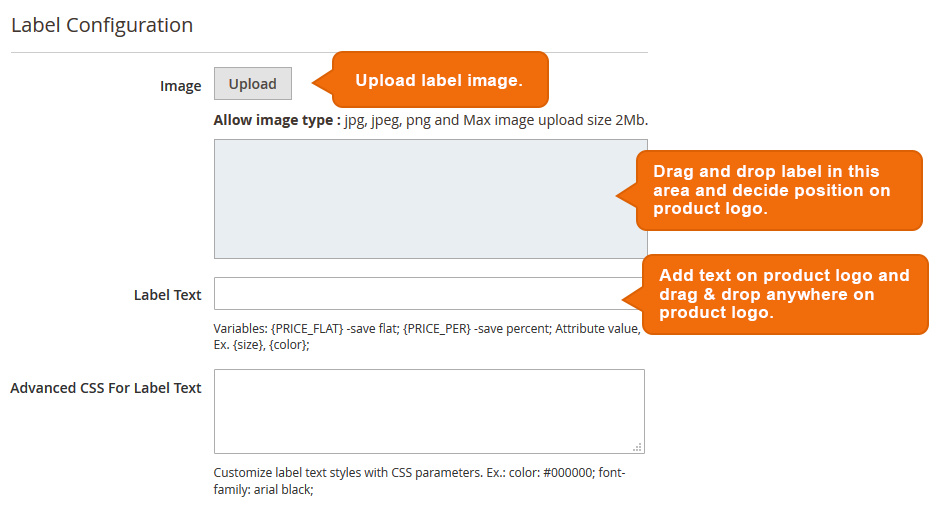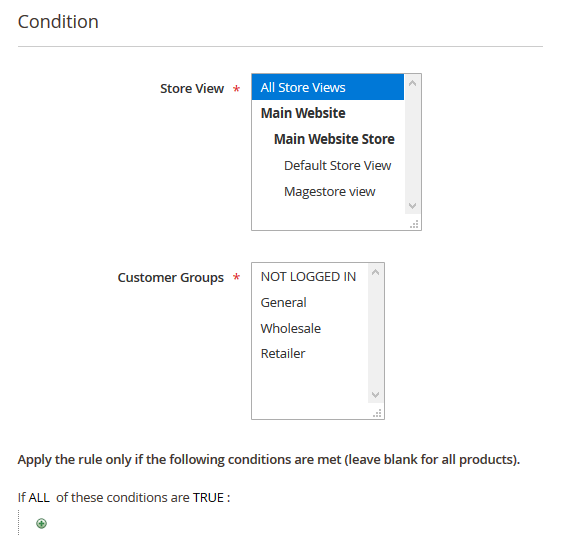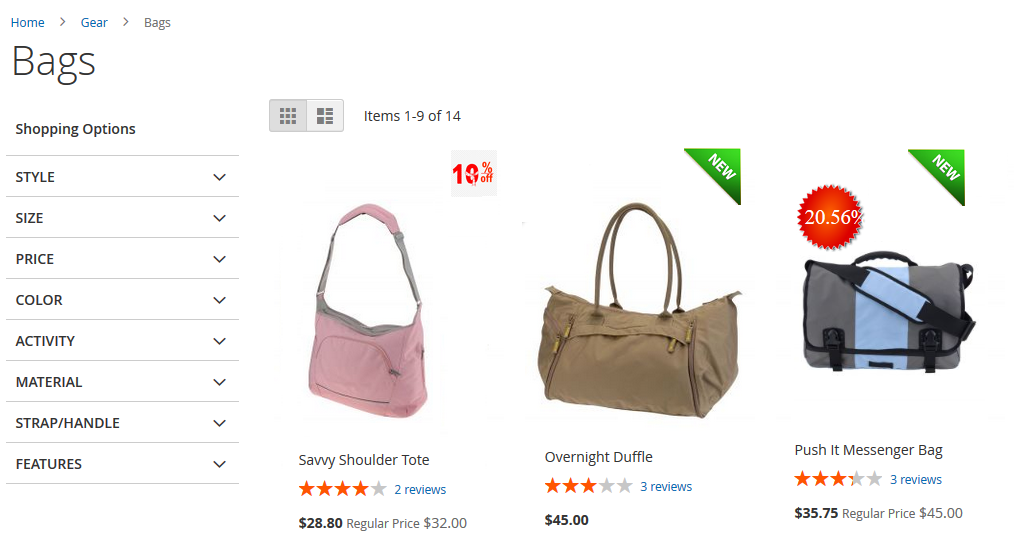Product Labels are a great way to grab attention from your customers on your Magento 2 store. Eye-catching labels for the New/Best-selling/On-sale products can help store owners gain quick action from the customers. In today’s tutorial, we will guide you on how to configure our Product Labels Magento 2 Extension on your store.
First of all the store owner must backup the web directory and store database, even before installing the Product Label Magento 2 Extension.
Once done with the backup, install the Magento 2 Product Labels Extension and then unzip the extension package file into the root folder of Magento 2 installation.
Now, Connect to the SSH console of your server and follow the below steps:
- Navigate to the root folder of your Magento 2 setup
- Run command as per below sequence,
php -f bin/magento setup:upgrade php -f bin/magento module:enable Magedelight_Productlabel php -f bin/magento setup:static-content:deploy
- Flush store cache
- log out from the backend and log in again
Let us move towards the backend configuration of the Magento 2 Product Labels Extension:
Here is the summary of steps to follow for the backend configuration.
- Go to Settings > Product Labels.
- Choose the store under Website.
- Enable/Disable Product Labels module.
- Configure Detail Page Container
- Configure Listing Page Container, and
- Configure Max Number of Labels on Single Product.
1. Navigate to Settings > Product Labels
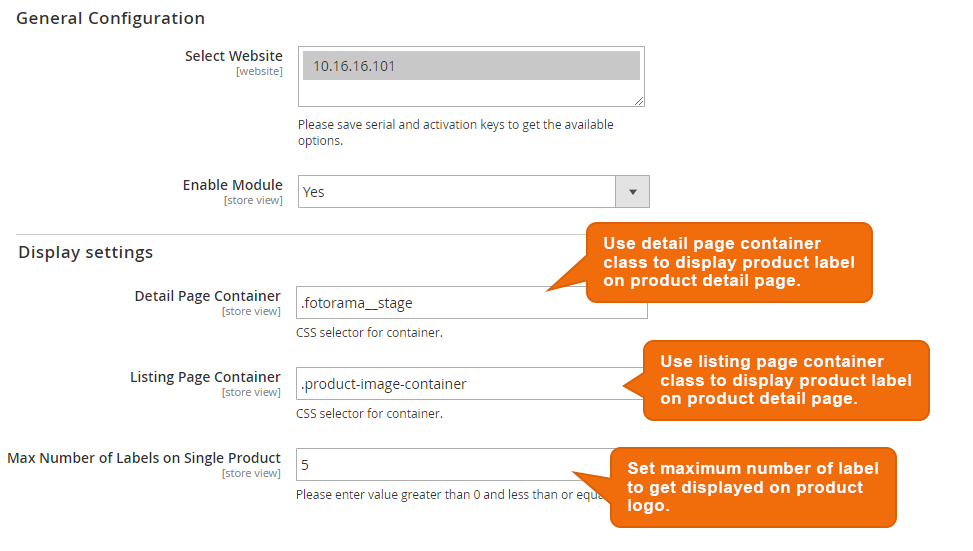
2. Select Website – Choose the store where you would want to configure product labels
3. Enable Module – Enable/Disable Product Labels module
4. Detail Page Container -Use detail page container class to display product label on product detail page. This is an auto generated field, the value will be loaded automatically on installation. The value can be changed as and when required.
5. Listing Page Container – Use listing page container class to display product label on product detail page. This is an auto generated field, the value will be loaded automatically on installation. The value can be changed as and when required.
6. Max Number of Labels on Single Product – Set maximum number of label to get displayed on product logo. By default it will 5.
Here the configuration is done.
Now set up the functionalities on the Magento 2 store:
Here is the summary of steps to set up the functionalities on the Magento 2 store.
- Navigate to Product Labels tab.
- Add new product labels and manage existing ones.
- For new labels, configure:
- Label Name, Status, Priority, Start & End Date.
- Label Configuration with image upload.
- Advanced CSS for Label Text.
- Store View, Customer Groups, and Conditions.
Product Labels Grid
Navigate to Product Labels tab and click on Product Labels it will open Product labels grid as below:
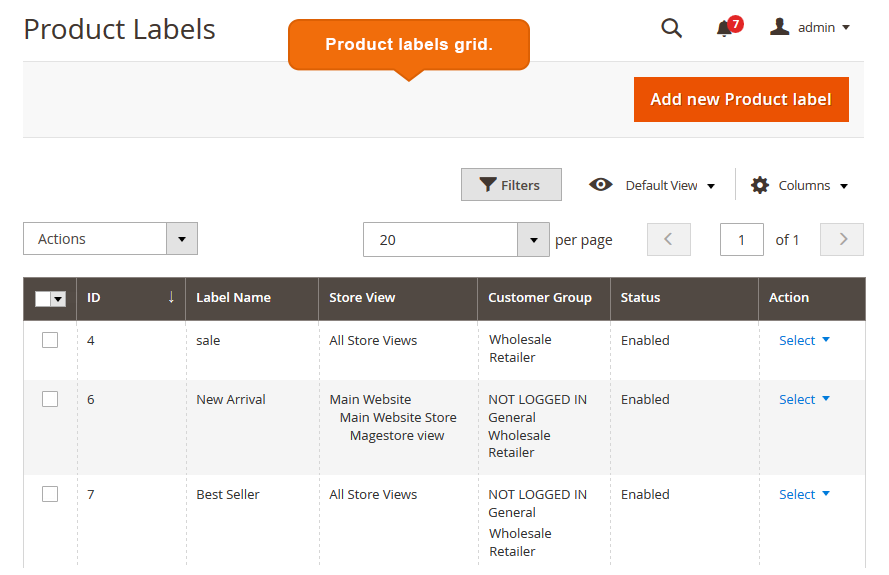
Add New Product Label – Click to add new product label
Product Labels List – View, Edit & Delete pre-existing labels with the help of above grid
Add A New Product Label
In the Product Labels grid, click on Add New Product Label. You’ll need to configure it as shown below:
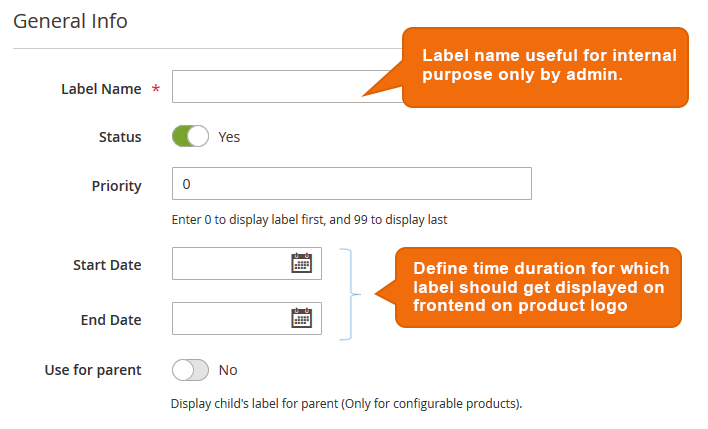
Label Name – Mention a name for the Label. It will be used for internal purposes only.
Status – Choose Yes/No to know the status of label
Priority – Set the priority of the label
Start Date & End Date – Define the time duration during which you would want the label to be displayed on frontend
Label Configuration
Fill in the required information and upload an image for the label
Advanced CSS For Label Text – Use CSS to apply the style to text on the label
Store View – Select store view to enable label to get displayed on selected store view(s) products
Customer Groups – Select customer groups to allow them to see product labels
Condition – Create conditions using product attributes to display product label for the products matching the condition criteria
Let us have a look how these labels look on the front end:
On the Listing Page
On the Product Page
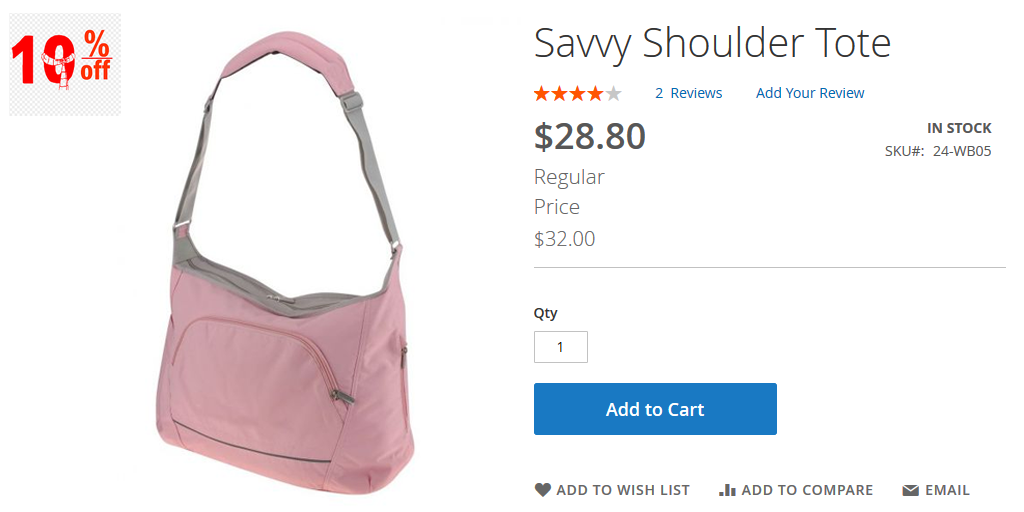
Buy now and configure the Magento 2 Product Labels Extension your store and boost customer satisfaction on the store. We hope the entire configuration process is clear, still if you face any issues, feel free to reach out.
Check our Front and back-end demos to explore more exciting features of our extension.
Also, you can refer this Magento 2 Product Labels Extension’s FAQ Page for most common questions and it’s answers.
And if you need our professional assistance, feel free to contact us anytime.


 (3 votes, average: 4.67 out of 5)
(3 votes, average: 4.67 out of 5)