Gift cards are basically electronic gift cards that contain a gift code given by an eCommerce website.
In simple words, a gift card is basically like a prepaid card that is purchased by customers for gifting purposes.
It is a proven & cost-effective marketing tactic to drive more revenue.
According to the Gift Card Granny, 72% of gift card recipients spend more than the gift card amount when purchasing a product.
Besides, when you sell gift cards on your Magento 2 store, not only the recipients of your gift cards are 100% likely to visit your store at least once. But this is a golden opportunity for you to make an impression and convert gift card recipients into your loyal customers.
So, if you’re not selling gift cards on your Magento 2 store, you should consider offering gift cards to your customers as soon as possible.
In this post, we’re going to show you how to integrate the gift card functionality by configuring a third-party gift card extension in your Magento 2 store.
Step-by-Step Process to Configure Gift Card Extension in Magento 2
In order to integrate the gift card feature in your Magento 2 store, first, you need to get the MageDelight Gift Card Extension for Magento 2.
The extension will make it easy to not only integrate the gift card feature, but it will also help you to easily & efficiently manage gift cards on your Magento 2 store.
And once you’ve purchased and installed the Gift Card extension, you need to follow the below-given steps to properly configure it in your Magento 2 store.
Step 1
First of all, login to your admin panel and navigate to Stores > Gift Card > Configuration.
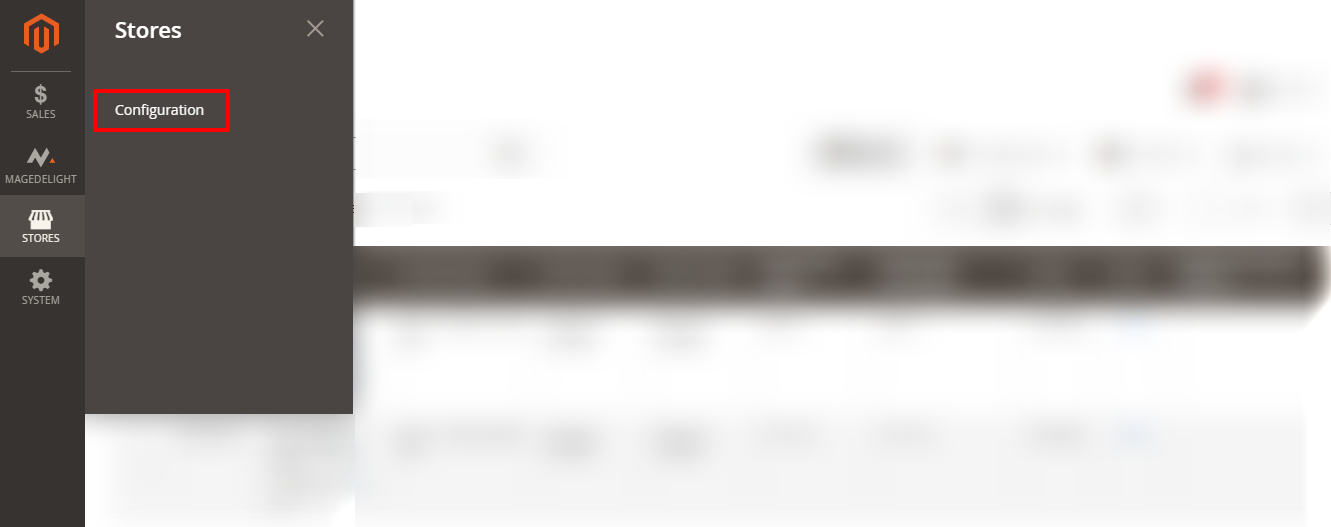
Step 2
After that, expand the License Configuration tab and do the following:
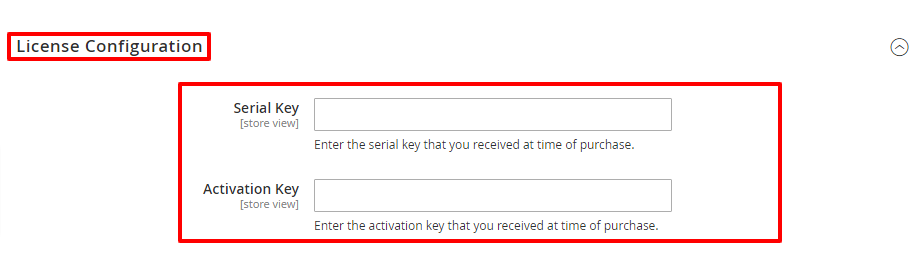
- In the Serial Key field, enter the serial key that you have received when you purchased the Gift Card extension.
- In the Activation Key field, enter the activation key that you have received when you purchased the Gift Card extension.
Step 3
Next, expand the General Configuration tab and do the following:
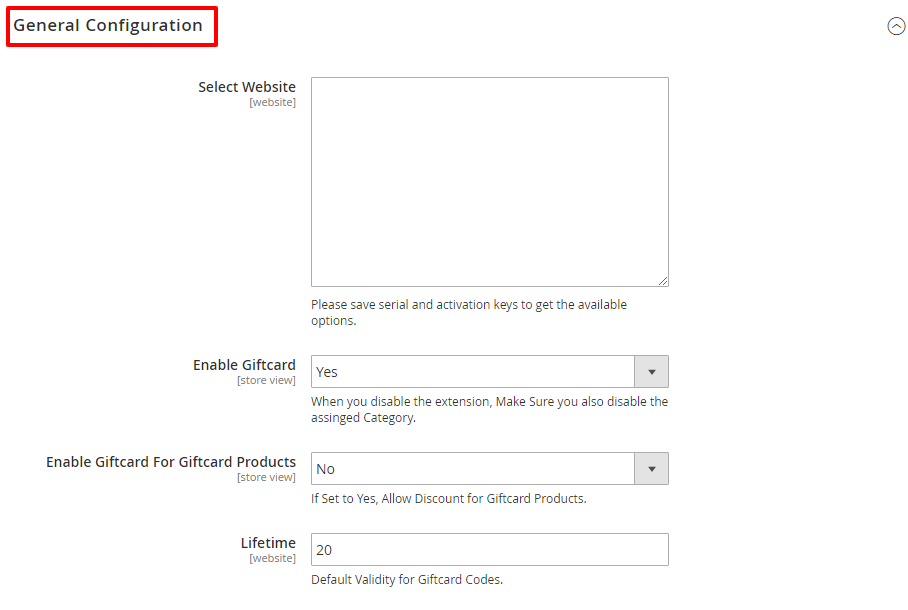
- Select your website in the Select Website field.
- Select Yes in the Enable Gift Card dropdown field.
- Select No in the Enable Gift Card for Giftcard Products. Lastly, enter a numeric value in the Lifetime field to assign default validity for Gift card codes.
Step 4
Finally, scroll down to Email Settings Tab and do the following:

- Select the General Contact option from the Notification Email From dropdown field.
- Once everything is done, click on the Save Config button from the upper-right corner to finish the process.
Conclusion
And that’s about it! This is how you can configure Magento 2 Gift Card Extension in your eCommerce store.
And if you need our professional assistance, feel free to contact us at any time.

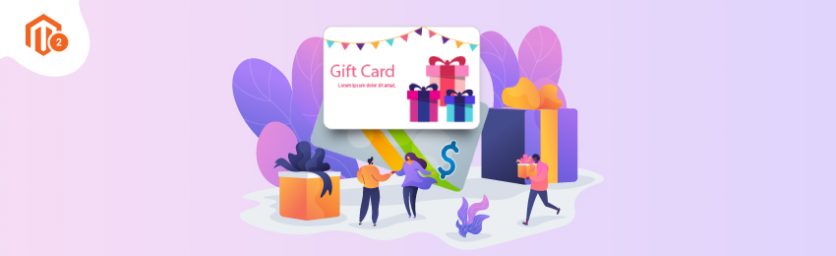

 (2 votes, average: 4.50 out of 5)
(2 votes, average: 4.50 out of 5)