Stock management has always been one of the biggest concerns for online store owners.
In simple words, when a product goes out of stock due to high demand, it is imperative for online store owners to notify their customers about its stock status and encourage them to come back later once the product becomes available again.
And in this tutorial, we’re going to teach you how to display out of stock products & enable Notify Me button in Magento 2.
First, let’s start with how to display out of stock products in Magento 2.
Step-by-Step Process to Display Out of Stock Products in Magento 2
Login to your admin panel and navigate to Stores > Configuration > Catalog > Inventory > Stock Options and you’ll see below screen.
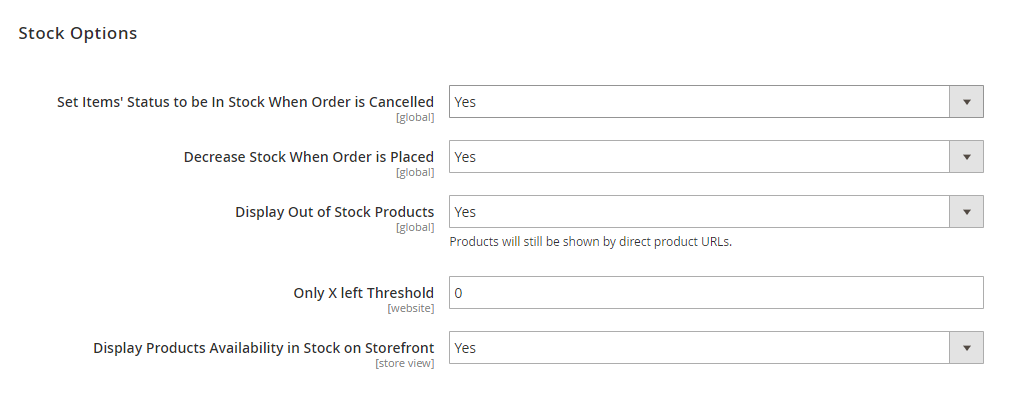
Now, select YES in the Display Out of Stock Products field to enable displaying out of stock products in the front-end of your online store.
Finally, click on the Save button to finish the process.
Step-by-Step Process to Configure Magento 2 Back In Stock Notification
As we mentioned earlier, when a product goes out of stock, it is crucial for online store owners to notify customers when the product becomes available again.
And the best way to do so is by enabling the “Notify Me When This Product is Back in Stock” button.
When customers click on this button, they will be able to subscribe to this particular product stock and receive a notification email when it comes back in stock.
As a result, it will help store owners to get insights about the highly demanded products on their online store and quickly refill stock that customers want to buy the most.
With that, let’s check out the process of enabling Notify Me Stock Alert Email in Magento 2.
- Navigate to Stores > Configuration > Catalog > Catalog > Product Alerts.
- Select YES in the Allow Alert When Products Come Back in Stock field to enable stock alert.
- Select a template for the product stock alert email in the Stock Alert Email Template field.
- Select a store contact as the sender of the stock notification email in the Alert Email Sender field.
- Save Config button to finish the process.
Step 1:
First of all, login to your admin panel and navigate to Stores > Configuration > Catalog > Catalog > Product Alerts.
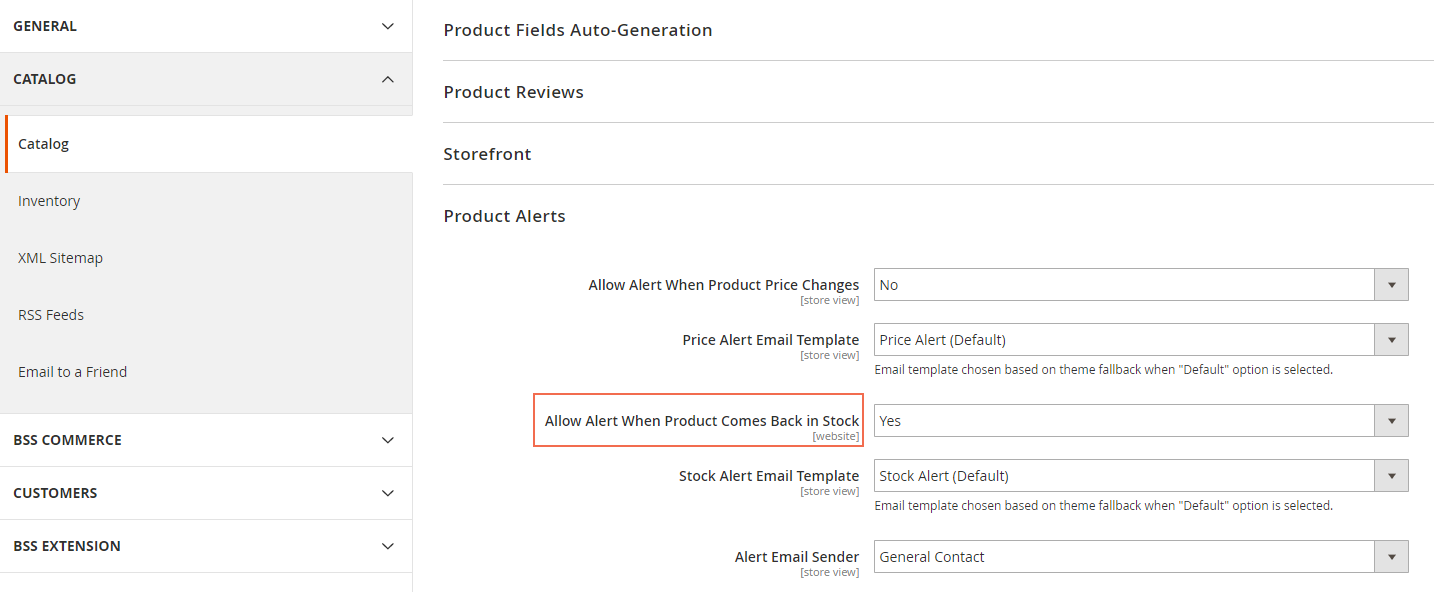
Step 2:
After that, Select YES in the Allow Alert When Products Come Back in Stock field to enable stock alert.
Step 3:
Next, select a template for the product stock alert email in the Stock Alert Email Template field.
Step 4:
Then, you need to select a store contact as the sender of the stock notification email in the Alert Email Sender field.
Step 5:
Lastly, click on the Save Config button to finish the process.
Conclusion
And there you have it! The easiest way to display out of stock products & enable Notify Me stock alert email in Magento 2.
And if you need our professional assistance, feel free to contact us at any time.
Recommended: Magento 2 Out of Stock Notification Extension
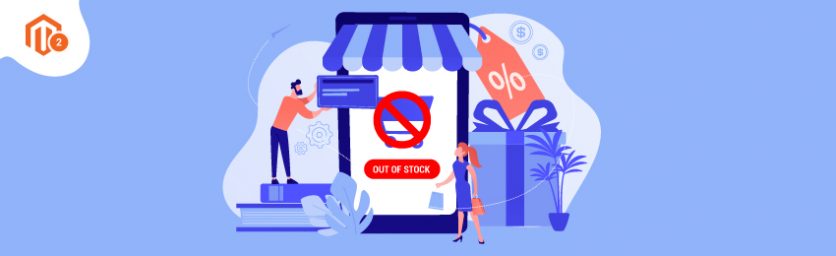

 (3 votes, average: 4.67 out of 5)
(3 votes, average: 4.67 out of 5)