CyberSource Secure Acceptance is a very smart way to make the payment experience on your store easier and peaceful. Having an extension that lets you integrate the store with CyberSource Secure payment gateway is a really easy and hassle-free experience for the store owners. Magento 2 CyberSource Secure Acceptance Extension by MageDelight allows store owners to accept payments globally on the web or mobile browsers with the most secured payment transactions. Now offer secure & reliable transactions to your customers with ease!
In today’s article, we will guide you with the installation and configuration process of our Magento 2 CyberSource Secure Acceptance Extension. Let us Begin:
Installation
- Unzip the extension package file into the root folder of your Magento 2 installation.
- Connect to the SSH console of your server:
- Navigate to the root folder of your Magento 2 setup
- Run command as per below sequence,
php -f bin/magento setup:upgrade php -f bin/magento module:enable Magedelight_Ajaxscroll php -f bin/magento setup:static-content:deploy
- Flush store cache
- log out from the backend and log in again
Backend Configuration
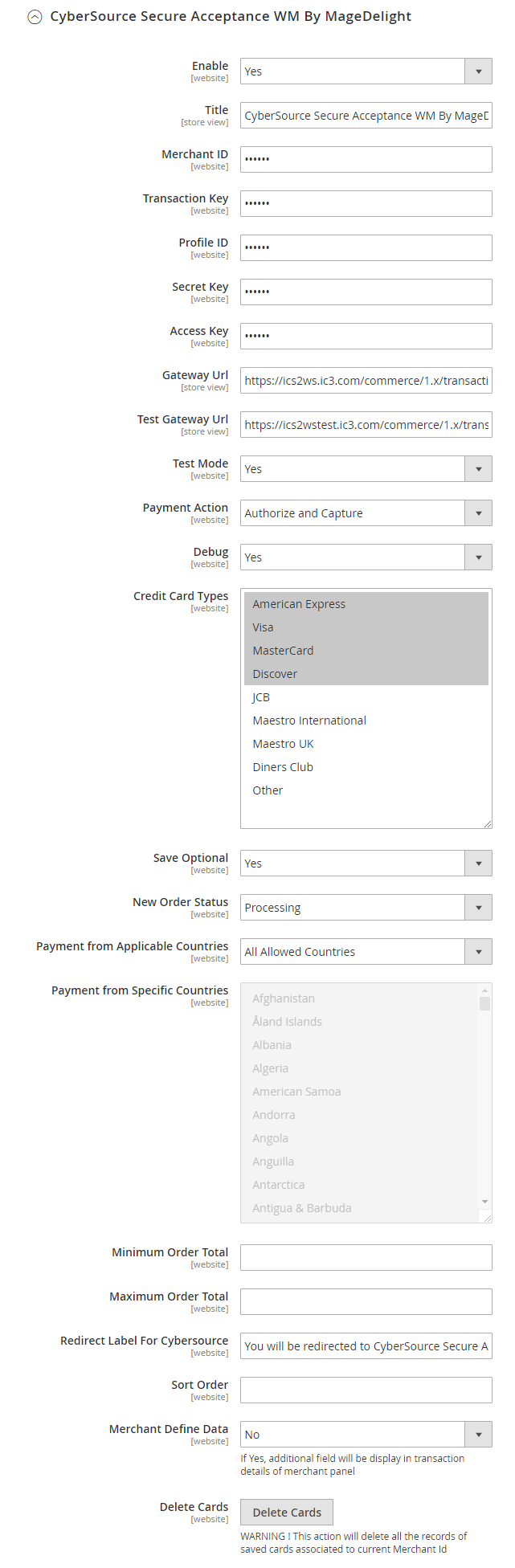
- Enabled: This can enable/disable the CyberSource Payment method.
- Title: Here you can define the label for CyberSource Payment method that will display in
- Payment section of one page checkout.
- Payment information of order, invoice, credit memo and shipment section.
- Merchant ID: This ID identifies the merchant within the CyberSource System and is also used to log in to the CyberSource Business Center.
- Transaction Key: Merchant can define Transaction Key that is associated with current CyberSource merchant account.
To find the Transaction Key, just go to the CyberSource Business Center and login with details. Now go to Account Management -> Transaction Security Keys -> Security Keys for the SOAP Toolkit API -> click in Generate Key
-
Profile Id: To find profile Id login to your CyberSource Business Center account.
To find profile Id login to your CyberSource Business Center account. Then Go to profiles under Tools & Settings -> Secure Acceptance -> Profiles. Click on active profile which you want to use for secure acceptance. Copy profile id from top left.
- Secret Key & Access Key: To find profile Id login to your CyberSource Business Center account. Then Go to profiles under
Tools & Settings -> Secure Acceptance -> Profiles. Click on active profile which you want to use for secure acceptance. Click on Security link, here you can see generated keys list, just click on any row and copy secret key and access key from it. if you didn’t see any list here then click on create new key, enter “key name” and then click on Generate key button. Generated key will display in list. - Gateway URL: This option defines the Gateway URL for live mode of CyberSource payment method API. https://ics2ws.ic3.com/commerce/1.x/transactionProcessor/CyberSourceTransaction_1.118.wsdl
- Test Gateway URL: This option defines the Gateway URL for test mode of CyberSource payment method API. https://ics2wstest.ic3.com/commerce/1.x/transactionProcessor/CyberSourceTransaction_1.118.wsdl
- Test Mode: Admin can define the mode of CyberSource Payment method of web shop. Merchant can set either “Yes”/ “No” for this option depends on the environment of web shop (Production or Development).
- Payment Action: Admin can define the payment action that would take on successful order placed by user. Admin can choose,
- Authorize and Capture: This payment action will directly capture the requested amount from the customer credit card on placing an order from frontend or backend. Invoice will automatically create when user successfully place an order.
- Authorize Only: This payment action will only authorize the requested amount on the credit card of customer on placing an order from frontend or backend.
- Debug: This option defines the debugging mode of CyberSource payment method. Admin can choose “Yes / No” depending on the Production / Development environment if web site. Normally this option should only enabled for development environment.
- Credit Card Types: This option defines the list of Credit Cards that customer can choose from card selection field on payment section of one-page checkout page.
- Save Optional: The customer must have to save the credit card for future transaction processing if this field it set to “No”. By selecting “Yes” for this field will allow customers to choose whether they want to save the credit card for future processing or not.
- New Order Status: This option defined the order status after successful processing the order.
- Payment from Applicable Countries: This option allow admin to configure CyberSource Payment gateway for specific countries,
- By selecting “All Allowed Countries” from this option will make CyberSource Payment for customers from all the countries
- By selecting “Specific Countries” from this option will make CyberSource Payment method for customers from specific countries.
- Payment from Specific Countries: This option will only enabled if “Payment from Applicable Countries” option will set to “Specific Countries”.
This option will be multi select option so admin can choose one or more countries from this fields for which this payment method will be display on payment section. - Minimum Order Total: This option defines the minimum order total for which this payment method display on payment section of one-page checkout on frontend.
- Maximum Order Total: This option defines the maximum order total for which this payment method will display on payment section of one-page checkout page of frontend.
- Redirect Label for CyberSource: This option defines the label value which will show at time of redirection from web-shop to CyberSource website.
- Sort Order: This option defined the sort order of payment method on the payment step on checkout one page of frontend.
- Delete Cards: Admin can edit the merchant details (though it is not a good practice to change). On edit, it is required to delete the saved credit cards manually from Stores > configuration > Sales > Payment Methods >CyberSource Secure Acceptance
Conclusion
And it’s done! This is how easy it is to integrate your Magento 2 store to CyberSource Payment Gateway with the help of the Magento 2 CyberSource Secure Acceptance Extension.
We hope you found this tutorial helpful. If you have any questions, please ask them in the comments below.
And if you need our professional assistance, feel free to contact us anytime.


