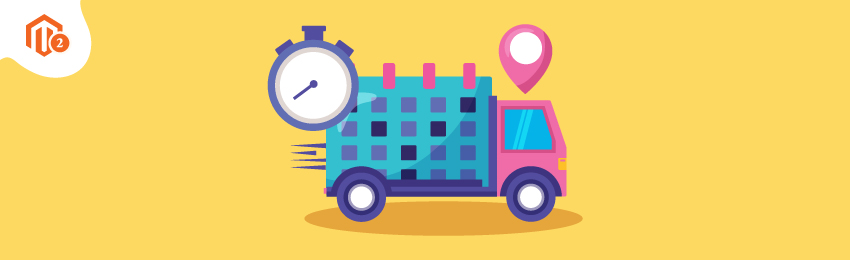
Online shopping has plenty of benefits. For starters, it makes it super easy for consumers to compare prices, avoid waiting at the checkout counter, and even get better deals & discounts.
But despite all the benefits, there is a downside of it as well.
In most cases, for example, consumers can’t control when their order will be delivered. And when there is a lack of guaranteed delivery date & time, consumers often get frustrated & end up abandoning their shopping carts.
According to Baymard Institute Report, approximately 18% of potential customers abandon their shopping carts because either the delivery was too slow or there was no guaranteed delivery date provided by the online shopping website.cx 5fc
But the good news is, it is now possible to provide a guaranteed delivery date in your online store.
And if your online store is based on Magento 2 platform, then integrating & configuring the delivery date & time feature is almost like a piece of cake.
In this post, we’ve shared the step-by-step process on how to configure the delivery date & time feature in Magento 2 store.
Steps to Add Delivery Date to the Checkout Page in Magento 2 with Time
In order to configure the delivery date & time feature in your Magento 2 store, first you need to get MageDelight Delivery Date Extension for Magento 2.
Once you’ve purchased & installed the Delivery Date Extension, follow these steps to add a delivery date to the Magento 2 checkout page.
Step 1. Navigate to Stores > Schedule Shipping > Configuration.
Step 2. Expand General section and configure as mentioned.
Step 3. Expand the Calendar View Management and configure as mentioned.
Step 4. Expand the Time Slot Setting section and configure as mentioned.
Step 5. Expand the Holiday Management section and configure as mentioned.
Now, let's learn the each step in detail.
Step 1.
First of all, login to your admin panel and navigate to Stores > Schedule Shipping > Configuration.

Step 2.
After that, expand the General section and do the following:

- Select YES in the Enable ScheduleShipping field.
- Write a text in the Label for Delivery Date field.
- Select YES in the Make Delivery Date Mandatory field.
- Write a text in the Label for Delivery Charge field.
- Select YES in the Enable Delivery Comment field.
- Write a text in the Label for Delivery Date Comments field.
- Select YES in the Enable Call Me Before Delivery field.
- Select YES in the Show Additional Info field.
- Write a text in the Additional Info for Customers field.
- Select NO in the Do You Want Email Notification? Field.
- Select customer groups that you want to allow in the Allowed Customer Groups field.
Step 3.
Next, expand the Calendar View Management section and do the following:

- Select TimeSlot View in the Show Delivery Schedule In field.
- Write a numeric value in the Maximum Quota Per Time Interval field.
Step - 4
Now, expand the Time Slot Setting section and do the following:

- Write a numeric value in the Add Number of Delivery Days field.
- Write a numeric value in the Minimum Interval of Hours Between The Order Placing Time And Delivery Time field.
- Add Timeslot as per your needs by entering information in Sort, Start Time, End Time, Price, and clicking on Add Rule button in the Add TimeSlot field..
- Disable specific timeslots of any day of the week (if you want to) by clicking on the Add Rule button in the Disable Time Slot of Day field.
- Disable timeslots of any particular date (if you want to) by clicking on the Add Rule button in the Disable Time Slot of Particular Date field.
Step 5.
Lastly, expand the Holiday Management section & do the following:

- Select either No Day or any days of the week if you want to mark them as holidays in the Day Off field.
- Select only a single day off (if you want to) by clicking on the Add Rule button in the Single Day Off field.
- Select a long period off (if you want to) by clicking on the Add Rule button in the From-To Period Off field.
Conclusion
And there you have it!
This is the easiest way to implement delivery date & time feature with Magento 2 Delivery Date Extension.
Check the Front and back-end demos to explore more exciting features of our Magento 2 Delivery Availability Checker Extension.
Also, you can refer this Magento 2 Delivery Availability Checker Extension’s FAQ Page for most common questions and it’s answers.
And if you need our professional assistance, feel free to contact us at any time.





