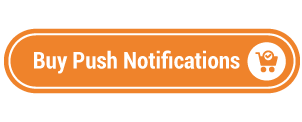Today, we’re going to teach you guys how to send browser notifications to users in Magento 2.
Browser notifications have proven to boost user engagement and even recover abandoned carts.
And the best part is, sending browser notifications in Magento 2 is fairly easy.
In this post, we’re going to show you exactly how you can send browser notifications to users in your Magento 2 store.
Step-by-Step Process to Send Browser Notifications in Magento 2
In order to send browser notifications in your Magento 2 store, first, you need to get the Magento 2 Push Notifications Extension.
Once you’ve purchased & installed the push notifications extension in your Magento 2 store, you need to configure it properly.
We’ve already written a comprehensive, step-by-step guide on how to configure Magento 2 Push Notifications Extension.
After you’ve successfully configured the Magento 2 Push Notifications Extension, you need to follow the below steps to learn how to send browser notifications to users in your Magento 2 store.
Step – 1
First of all, login to your admin panel and navigate to Stores > Push Notifications > Template Management.
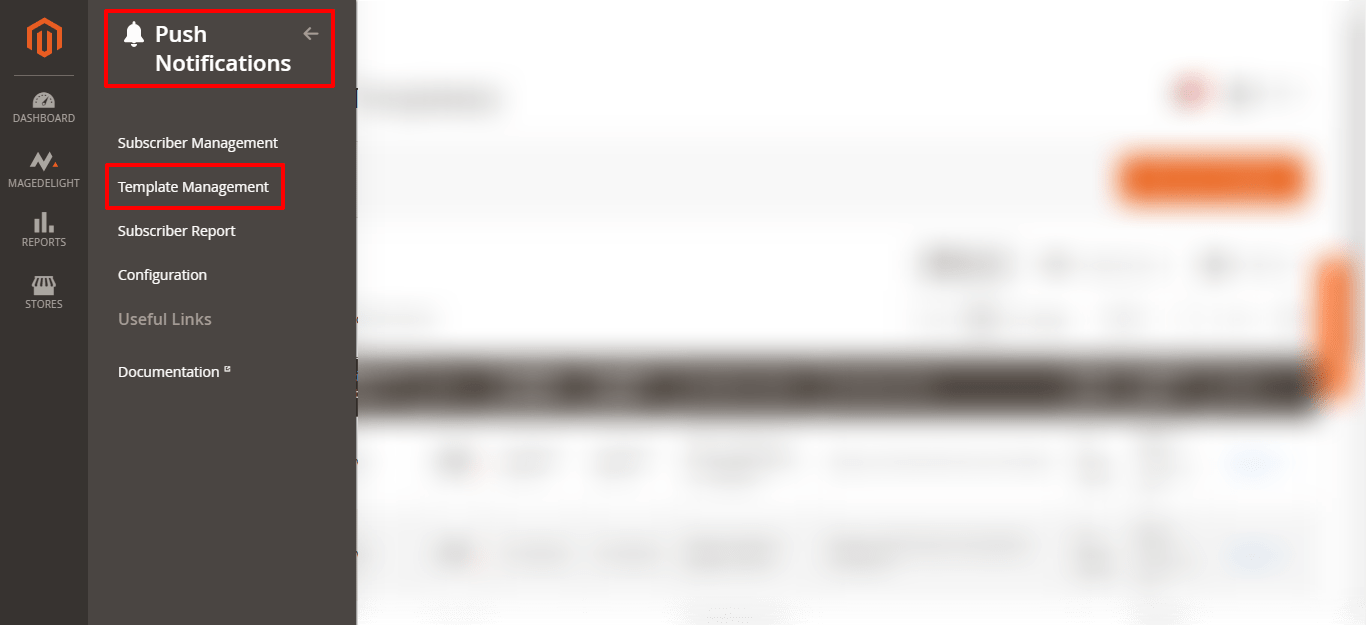
Step – 2
After that, click on the Add New Template button from the top-right corner.
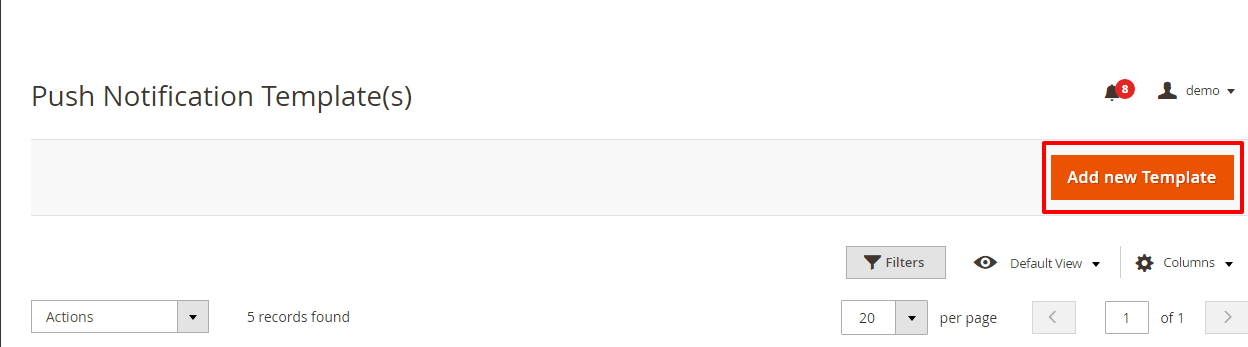
Step – 3
Next, under the General Information section, do the following:
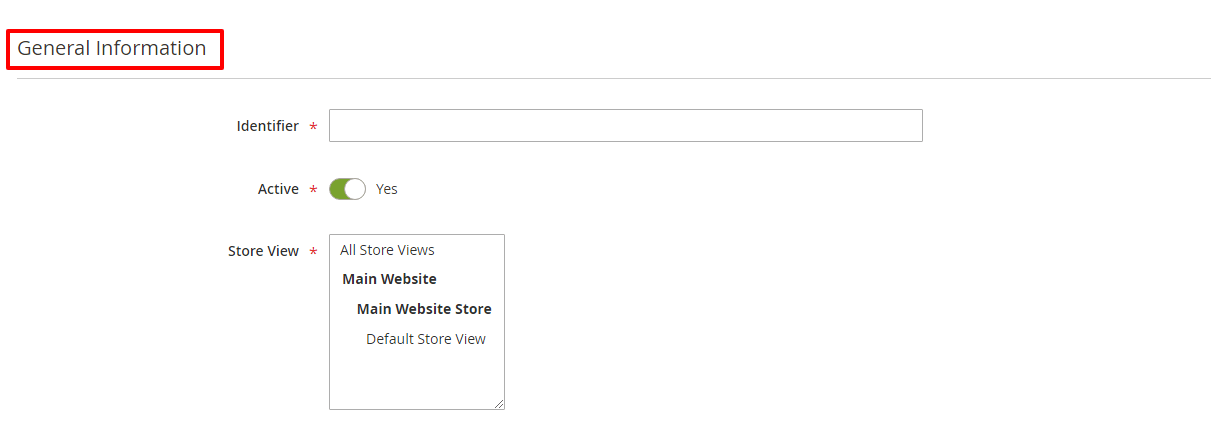
- Write “Customer Sign Up” in the Identifier field.
- Choose YES in the Active field.
- Select All Store Views in the Store View field.
Step – 4
Now, under the Template Information section, do the following:
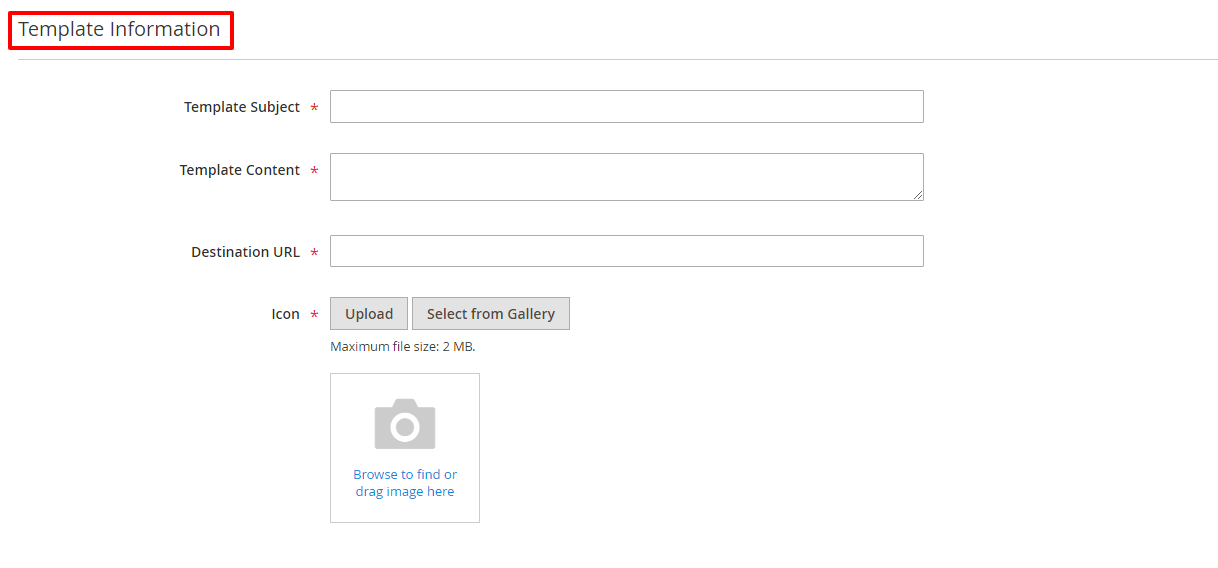
- Write “Customer Sign Up” in the Template Subject field.
- Write “Thank you for registering on our store” in the Template Content field.
- Enter the URL of your choice in the Destination URL field.
- Click on the Upload button to select an image in the Icon field.
Step – 5
After that, under the Notification Information section, do the following:

- Select Send Immediately in the Notification Type field.
Conclusion
And that’s about it!
Now, whenever a new user registers on your Magento 2 store, they will immediately receive a browser push notification.
And if you need our professional assistance, feel free to contact us anytime.