Push Notifications are a great way for developing engagement on a Magento 2 store. In today’s tutorial, we will guide you with the configuration of Push notifications in Magento 2.
MageDelight Push Notification Magento 2 Extension helps the store owner increase user engagement with the help of push notifications on the basis of certain events and conditions.
Step 1 – Install the Push Notifications Magento 2 Extension
Note – Before installing the extension, please make sure to Backup your web directory and store the database
Unzip the extension package file into the root folder of your Magento 2 installation
Connect to the SSH console of your server:
- Navigate to the root folder of your Magento 2 setup
- Run command as per below sequence,
php bin/magento setup:upgrade php bin/magento setup:di:compile php bin/magento setup:static-content:deploy php bin/magento cache:clean
- Logout and login again from the backend.
Step 2 – Navigate to MageDelight >> Push Notifications >> Configuration
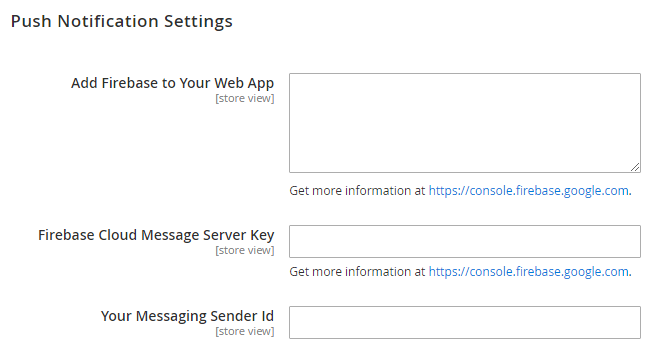
- Add Firebase to Your Web App: Add code provided by Firebase to integrate notifications.
- Firebase Cloud Message Server Key: Add Server Key provided by Firebase Cloud Message.
- Your Messaging Sender Id: Add server ID provided by Firebase.
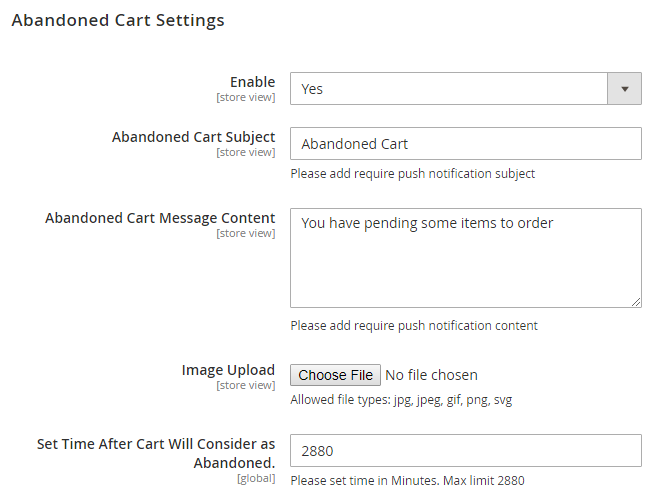
- Enable: To enable push notifications for Abandoned Cart, Select “Yes” from the dropdown.
- Abandoned Cart Subject: Mention the Subject you wish to be displayed with push notifications.
- Abandoned Cart Message Content: Note the message you wish to be displayed with push notifications.
- Image Upload: Upload image to be displayed with push notifications.
- Set Time After Cart Will Considers as Abandoned: Provide time in minutes to consider products available in cart as abandoned.
The store owner is also facilitated with the subscriber management functionality on their store, with the Push Notifications Magento 2 Extension.
Login to Backend and navigate to MageDelight >> Push Notifications >> Subscriber Management
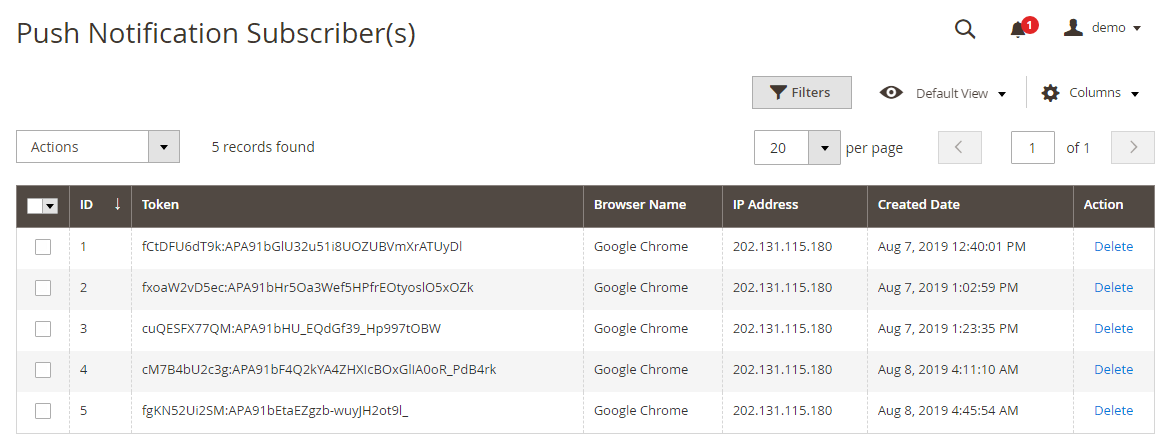
For Template Management on the store,
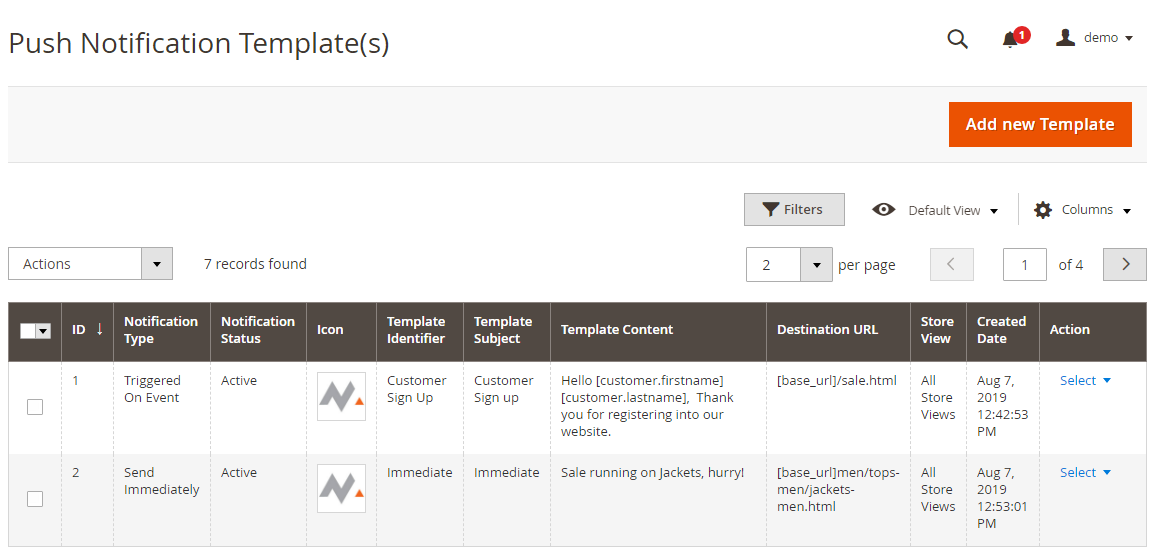
Navigate to MageDelight >> Push Notifications >> Template Management
Admin has the facility to filter and manage existing templates from this grid.
For General Settings related to the template,
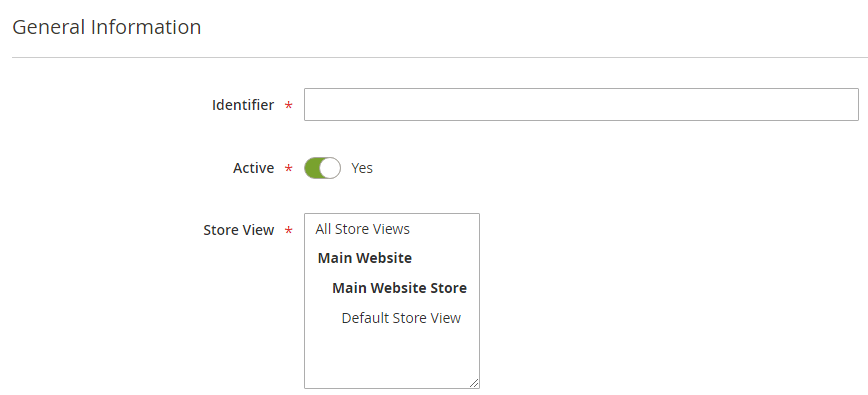
- Identifier: Fill in information about template identifier. This will help admin to identify template.
- Active: To enable a template, select “Yes”
Fill in the Template information:
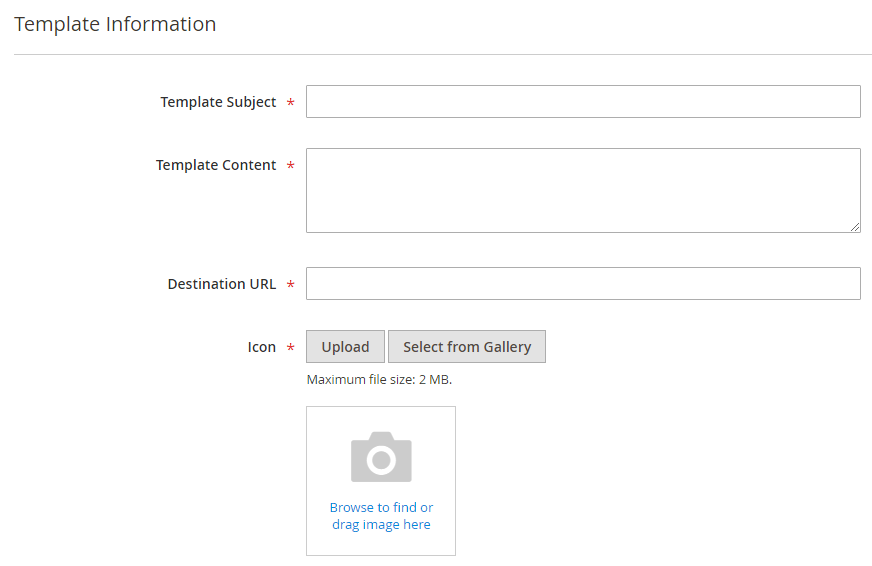
- Template Content: Provide Subject to be set for the template. This message will be displayed with push notifications.
- Destination URL: Provide destination URL for the template. If a customer clicks on push notifications, he/she will be redirected to the set destination URL.
-
Icon: Upload image to be displayed with push notifications.
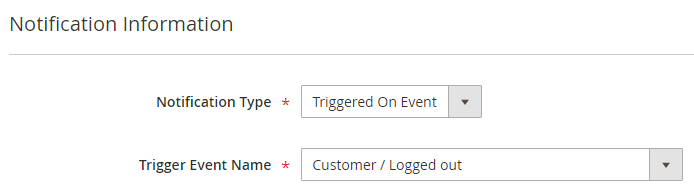
- Notifications Type: Select the type of notification you want to set. Many configurations are available to send push notifications.
Please find below options available:- Send Immediately: Select the “Send Immediately” option, if the merchant wants to send a push notification instantly.
- Schedule Push: Select “Schedule Push” option, if a merchant wants to send a push notification on the scheduled date and time.
- Triggered On Event: Select the “Trigger on Event” option, if the merchant want to set push notifications trigger on a specific set event.
- Trigger Event Name: Select event to show push notifications.
Our Magento 2 Extension allows to set push notifications on various events as mentioned below:- Customer/Sign Up
- Customer/Logged in
- Customer/Logged out
- Customer Birthday
- Newsletter/Customer was subscribed
- Newsletter/Customer was unsubscribed
- Newsletter/Customer subscription status change
- Sales/Order status change
- Wish list/New product added to wish list
- Trigger Event Name: Select event to show push notifications.
With the Magento 2 Push Notification Extension by MageDelight, the admin is also facilitated to view the reports of the push notifications sent.
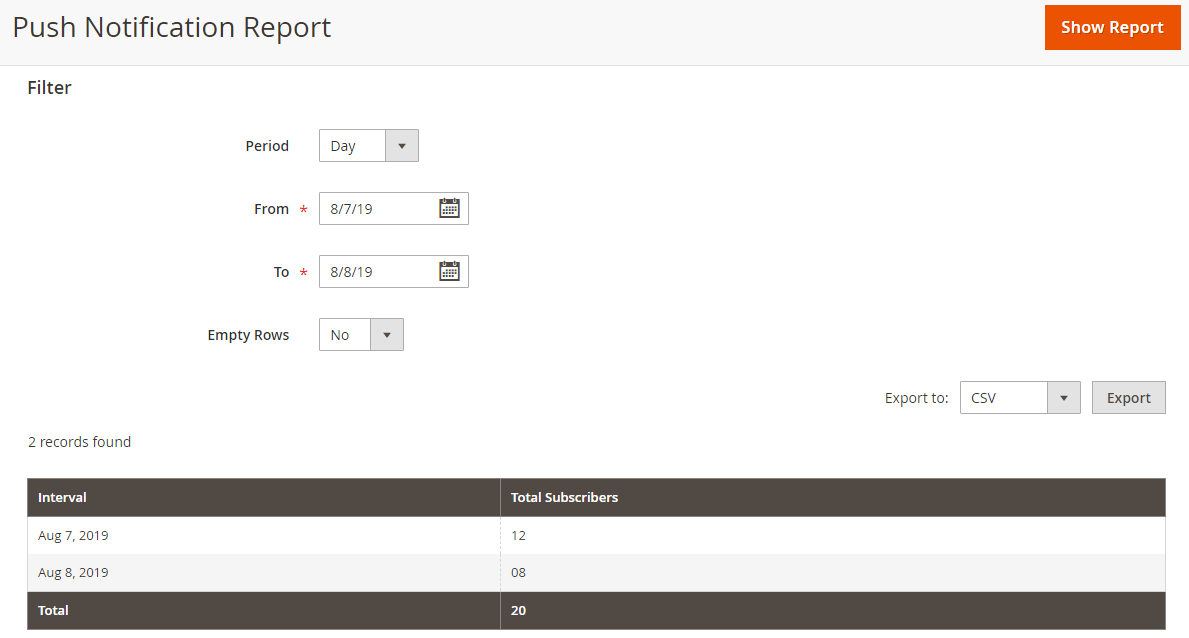
Store owners can generate reports based on the period.
We hope this helped you with the configuration of our Magento 2 Push Notifications Extension. Still, if you face any issues, our experts would be happy to help anytime. Feel free to reach out.
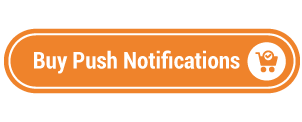
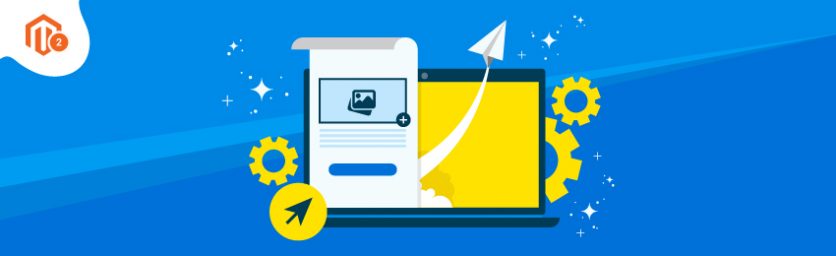

 (3 votes, average: 4.67 out of 5)
(3 votes, average: 4.67 out of 5)