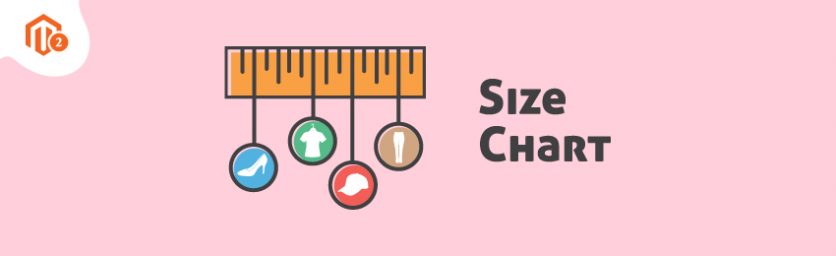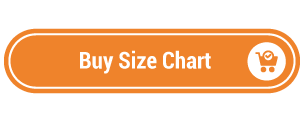Today, we’re going to teach you guys how to configure size chart feature in Magento 2.
If you sell any kind of clothing, footwear, & apparel products, then embedding the size chart feature is essential in your Magento 2 store.
It not only helps to reduce the product return & refund requests due to size issues, but it also drastically improves the consumer experience and increases conversions.
And in this post, we’re going to show you exactly how to configure size chart feature in your Magento 2 store.
Step-by-Step Process to Configure Size Chart In Magento 2
In order to embed the size chart feature in your Magento 2 store, first, you need to get the Magento 2 Size Chart Extension.
Once you’ve purchased & installed the size chart extension, you need to follow the below steps carefully to configure it properly in your Magento 2 store.
Step – 1
First of all, login to your admin panel and navigate to Stores > Size Chart > Configuration.
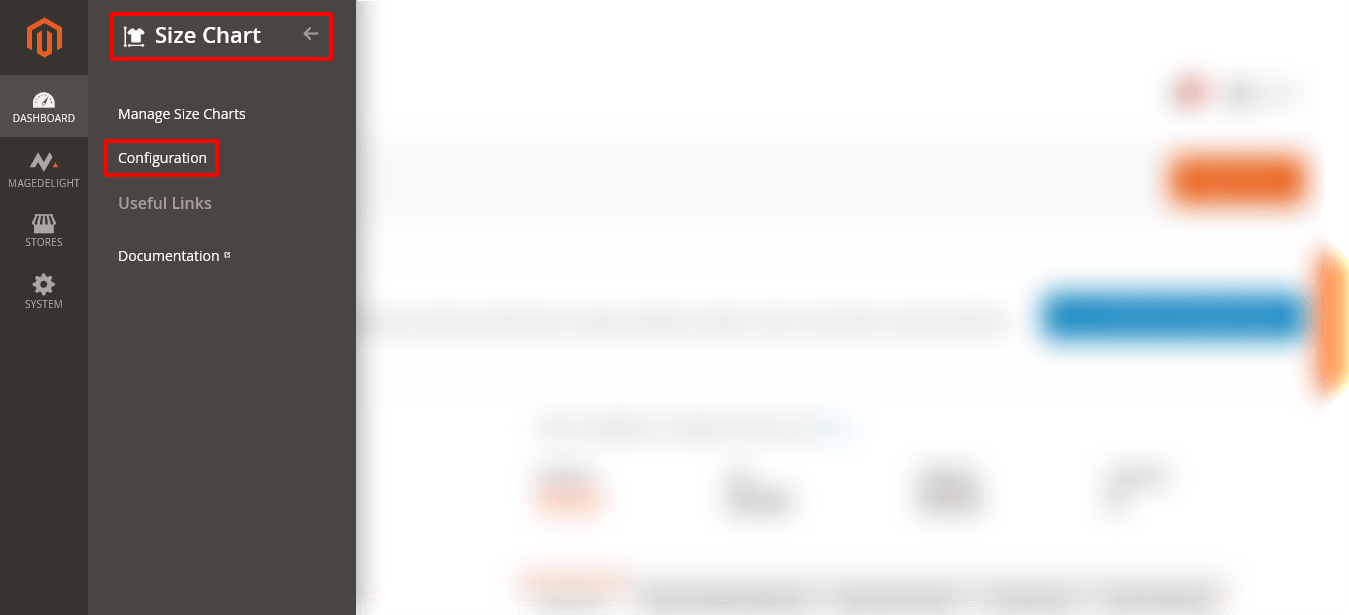
Step – 2
After that, expand the General Configuration section and do the following:
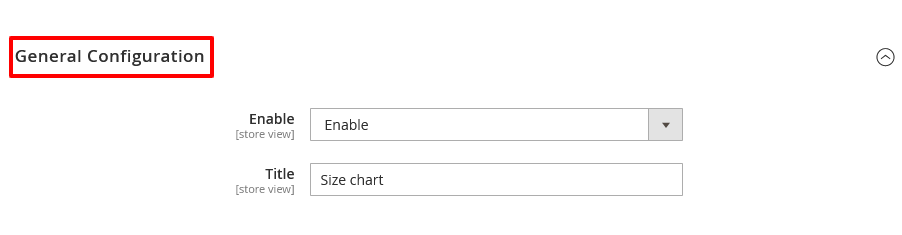
- Select “Enable” in the Enable field.
- Write “Size Chart” in the Title field.
Step – 3
Finally, click on the Save Config button from the top-right corner to finish the process.

Conclusion
And that’s about it! This is how you can configure MageDelight Size Chart Extension in your store.
We hope that you found this tutorial helpful. If you have any questions, please ask them in the comments below.
And if you need our professional assistance, feel free to contact us anytime.