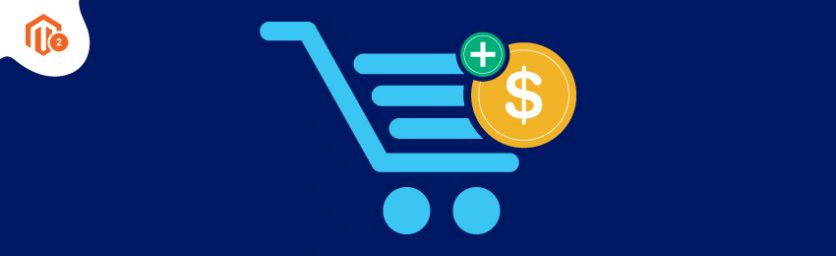Today, we’re going to teach you guys how to configure extra fee extensions in Magento 2 store.
Extra Fee is an extremely important feature to have in eCommerce stores. It helps store owners provide additional services such as gift wrapping, quick delivery, extended warranty, etc. while charging an appropriate extra fee for it.
As a result, It boosts the shopping experience & customer satisfaction by fulfilling the primary demands of your customers.
In this post, we’re going to show you how to provide such additional services with the help of the Extra Fee extension in your Magento 2 store.
Step-by-Step Process to Configure Extra Fee Extension in Magento 2
In order to provide additional services like gift wrapping, extended warranty, express shipping, etc., first, you need to get the Magento 2 Extra Fee Extension.
Once you’ve purchased & installed the Extra Fee Magento 2 Extension, you need to follow the below steps to configure it properly in your online store.
- Get the MageDelight’s Extra Fee Magento 2 Extension.
- Login to your admin panel and navigate to Stores > Extra Fee > Configuration.
- Expand the General Configuration section and do the configuration as mentioned.
- Select YES in the Calculate Fees After Tax field.
- Select NO in the Calculate Fees After Shipping field.
- Select YES in the Auto Apply On Single Option field and YES in the Show Tooltip field as well.
Let’s learn each step in-depth for correct configuration.
Step – 1
First of all, login to your admin panel and navigate to Stores > Extra Fee > Configuration.
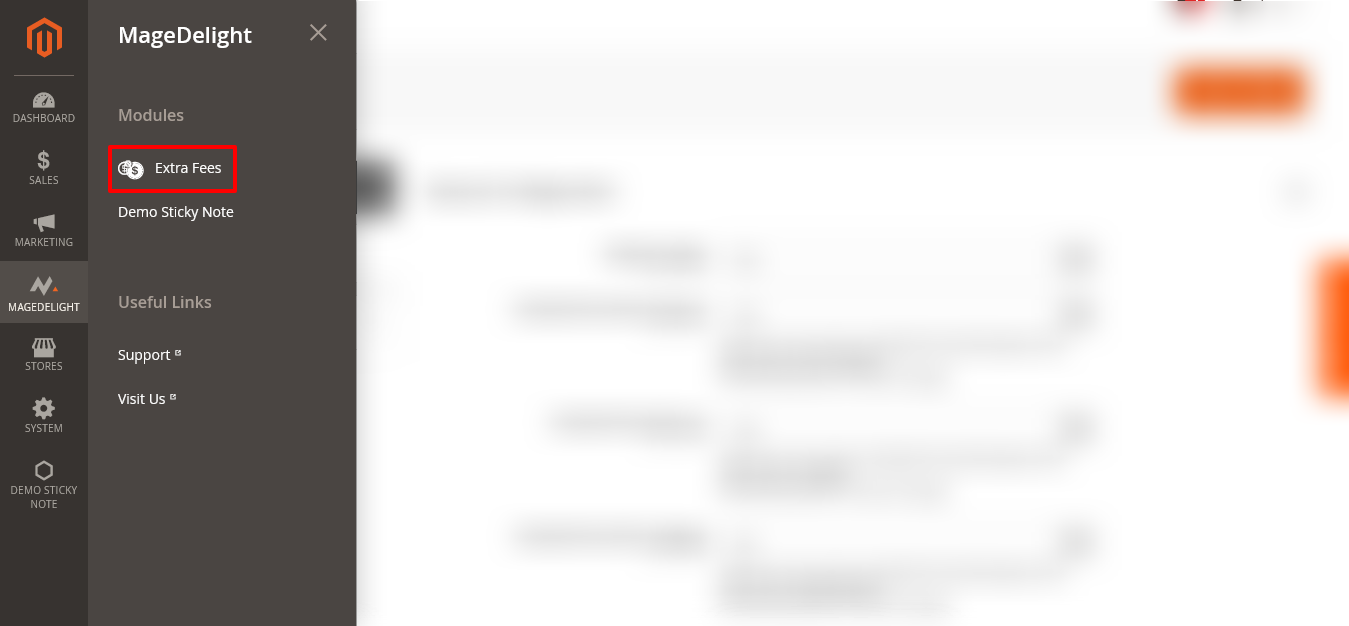
Step – 2
After that, expand the General Configuration section and do the following:
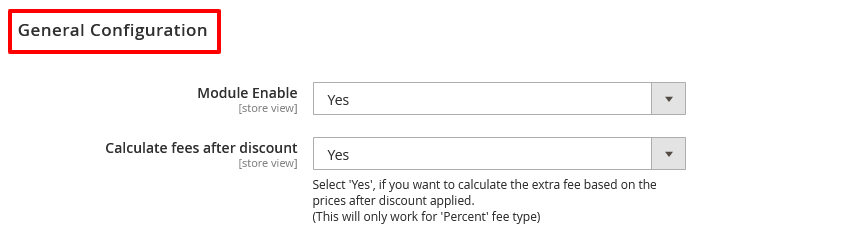
- Select YES in the Module Enable field.
- Select YES in the Calculate Fees After Discount field.
Step – 3
Next, select YES in the Calculate Fees After Tax field.

Step – 4
Now, select NO in the Calculate Fees After Shipping field.

Step – 5
Finally, select YES in the Auto Apply On Single Option field. And then, select YES in the Show Tooltip field as well.
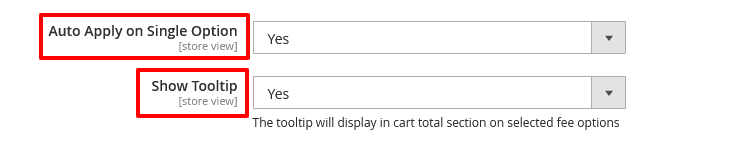
Concluding Thoughts…
And that’s about it!
This is the easiest way to configure MageDelight Extra Fee Magento 2 Extension & start providing additional services to your customers.
Check our Front and back-end demos to explore more exciting features of our Magento 2 Extra Fee Extension.
Also, you can refer this Magento 2 Extra Fee Extension’s FAQ Page for most common questions and it’s answers.
And if you need our professional assistance, feel free to contact us at any time.