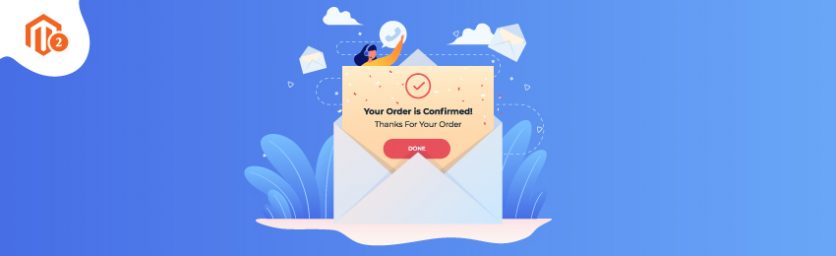Today, we’re going to teach you guys how to set up automated order confirmation email in Magneto 2 store.
In our previous tutorial, we explained how to How to Setup Automated Payment Failed Email in Magento 2 Store. Feel free to check it out as well.
That being said, let’s dive into how to configure order confirmation email to send auto-generated sales emails.
Steps to Configure Order Confirmation Email in Magento 2
Here’s the step-by-step process to set up order confirmation email in Magento 2.
Step #1
First of all, you’ll need to make sure that you’ve refreshed your email template to ensure it reflects your brand.
Step #2
After that, open the admin panel and navigate to Stores > Settings > Configuration.
Step #3
Next, click on the “Sales” tab from the left side panel and open “Sales Emails”.
Step #4
Now, open the “Order” section and do the following:
- Set the Sales Email to “Yes”.
- Select the Store Contact’s Email in the “New Order Confirmation Email” field.
- Select an email template to be sent to your customers in the “New Order Confirmation Template” field.
- Select an email template to be sent to guest customers who haven’t created an account but placed an order in the “New Order Confirmation Template for Guests” field.
- Then, enter the email addresses in the “Send Order Email Copy to” field to send the order confirmation email to multiple people.
- You also need to select the email sending method in the “Send Email Copy Method” field from one of the following:
- BCC: It will send a “blind courtesy copy” in the same email.
- Separate Email: It will send a separate email to all email addresses you’ve entered.
- Lastly, open the Order Comments, Invoice, Shipment, Credit Memo section, and enter all the details.
- Finally, click on the “Save Config” to finish the Sales Email Configuration.
Conclusion…
And there you have it!
This is how you can configure order confirmation email in your Magento 2 store.
We hope that you found this tutorial helpful. If you have any doubts, please ask them in the comments below.
And if you need our professional assistance, feel free to contact us at any time.