Magento One Step Checkout for Magento 2 can greatly enhance your eCommerce website checkout experience. But how do you install it in the first place? With this comprehensive guide, our aim is to help you seamlessly install a One Step Checkout extension for Magento 2 irrespective of where you have purchased it from.
Before getting started, it is highly recommended that you take the backup of your store – just in case if anything goes wrong, you at least have something to revert to.
Once you have taken the backup, please follow the below steps:
- Download FTP clients. (Recommended: FileZilla, WinSCP, cuteFTP)
- Upload your extension via FTP.
- Log into your hosting space through an FTP client
- Unzip the extension package and upload it to the Magento root directory.
- Enter the following at the command line
- php bin/magento setup:upgrade
- php bin/magento setup:di:compile
- php bin/magento setup:static-content:deploy
Once you’re done with it, you are ready to set up your extension. To start with the configuration process, log in to your Magento admin panel and look for the extension that you just installed.
Ex. If you have purchased, MageDelight One Step Checkout for Magento 2, you can now see the extension here: Admin Control Panel > Stores > Configuration.You can go ahead and enable the extension to start using it.
We hope the above steps will help you install your extension. If you still face any challenges while making it work with your store, we would recommend getting in touch with your extension provider – they will be able to help you out with this.
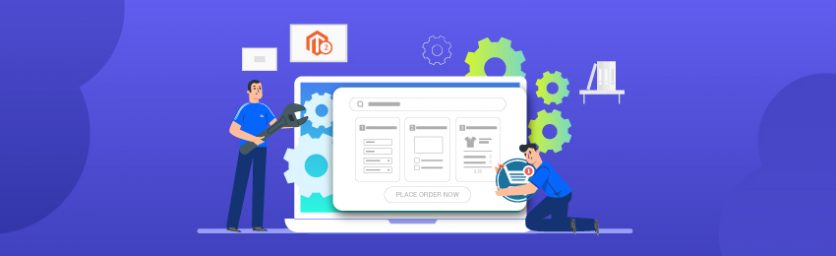

 (4 votes, average: 4.75 out of 5)
(4 votes, average: 4.75 out of 5)