In an eCommerce store, promotions are beneficial for both, customers as well as store owners. It helps in attracting a large number of customers to the store and ultimately boost sales of the online store. The customers generally wait for such promotions to purchase their desired products at low rates.
Now, if you have your online store on Magento 2, you can create 2 types of price rules to offer promotions on your store. – Cart Price Rules and Catalog Price Rules.
The cart price rules help you apply promotional codes to the shopping cart in Magento 2 whereas catalog price rules help you offer discounts to the catalog before a customer purchases the product.
In today’s tutorial, we will guide you with the steps to create promotions in your store.
Cart Price Rules
Step 1 – Login to Admin Panel and Navigate to Marketing>Promotions>Cart Price Rule
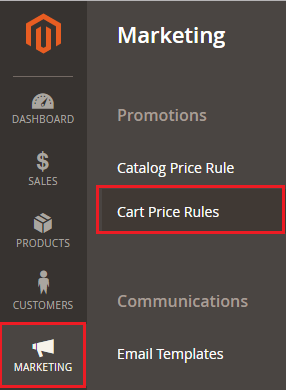
Step 2 – Click on Add New Rule to add a new rule.
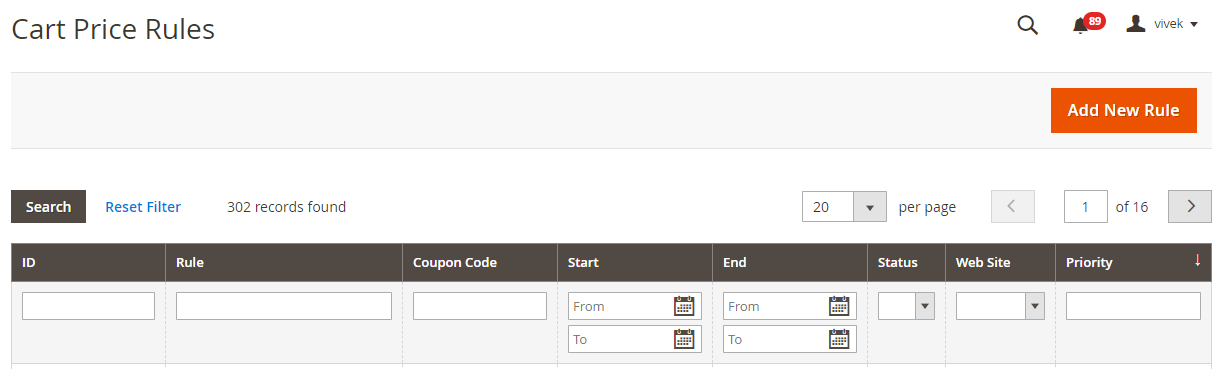
Step 3 – Configure the new rule on the New Cart Rules page by filling in rule information
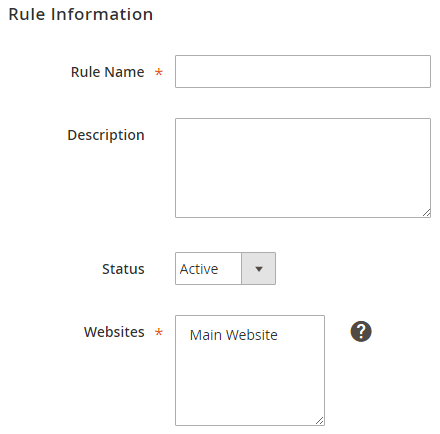
Rule Name – Mention the name of the rule
Description – Describe the price rule
Status – Set the status of the rule
Website – Mention the URL for which you are creating the promotion
Along with this, you’ll also find some more information boxes to be filled in.
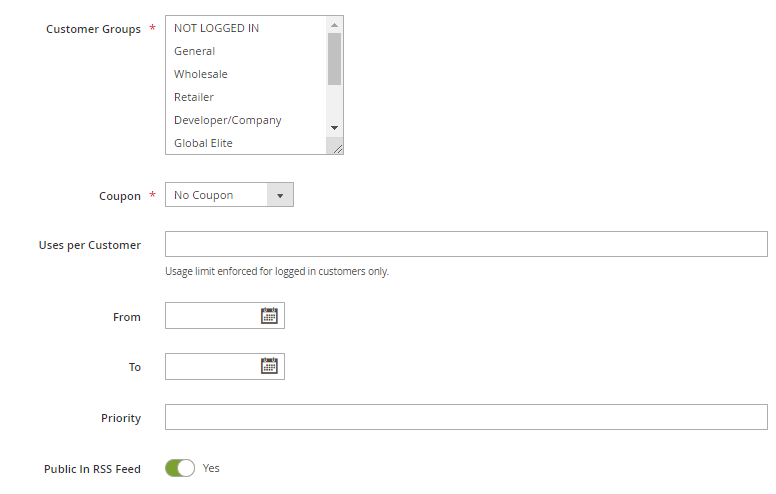
Customer Groups – Choose the customer group who can enroll this promotion
Coupon – You can either select No coupon or Specific coupon depending upon the type of promotion you are planning to offer
Uses per Customer – Mention the usage limit per customer as planned in your promotion
From/To – Choose a date range during which you want to run the promotion on your store
Priority – If you apply multiple rules, you can set the priority of this rule
Public in RSS Feed – If you are planning to post this promotion in your RSS feed, choose Yes
Now you can set the conditions to be applied on your rule:
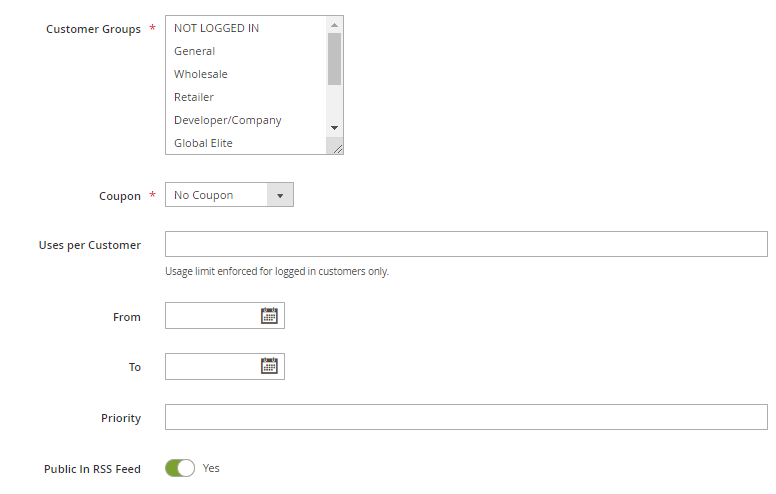
Condition – Set the conditions and sub-conditions of the rule under this tab by clicking on the plus (+) button.
Now, you will need to choose the action of the rule:
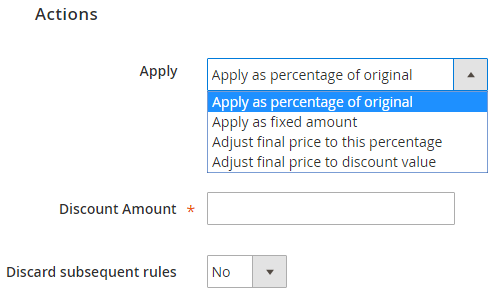
Apply – Choose from the dropdown to define the action of the rule
Discount Amount – Mention the discount amount in the given blank
Discard Subsequent Rules – Select Yes or No to apply or discard the other rules
Once done, Save the configuration to apply it on the storefront.
Similarly for Catalog Price Rule – Login to Admin Panel and Navigate to Marketing>Promotions>Catalog Price Rules
Now follow the same steps as cart price rules to create the promotion rule.
If you have any doubt regarding the promotions on your Magento 2 store, feel free to reach out to the team of certified Magento 2 developers at MageDelight.
Recommended Read: Magento 2 Advance Promotion to Create Custom Promotional Rule


 (5 votes, average: 4.80 out of 5)
(5 votes, average: 4.80 out of 5)