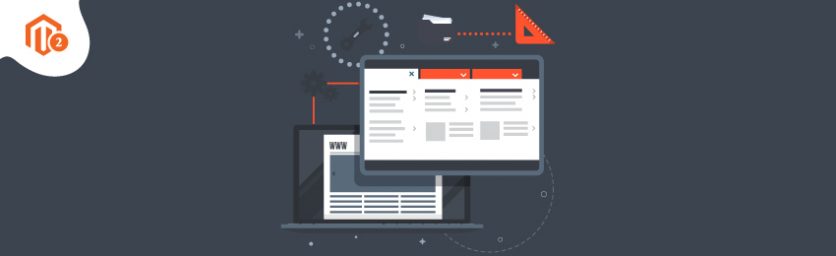Today, we’re going to teach you guys how to create mega menu in Magento 2.
A Mega Menu is a drop-down menu with a large display panel divided into groups of related navigation options. In other words, a mega menu is basically a type of custom navigation menu that helps to display the most important links into contextual sections.
This ultimately helps users to easily navigate throughout a website or eCommerce store’s most important pages.
For eCommerce stores with large product ranges especially, the mega menu is the best all-round solution for navigation to increase user engagement & sales.
And the good news is if your eCommerce store is based Magento 2 platform, then you can easily add a Magento 2 custom navigation menu with a mega menu.
In this post, we’re going to show you how to create mega menu in Magento 2.
Step-by-Step Process to Create Magento 2 Mega Menu
In order to learn how to create Mega menu in Magento 2, first, you need to get the Magento 2 Mega Menu Extension.
Once you’ve purchased & installed the mega menu extension, you need to follow the below steps carefully to configure it properly in your Magento 2 store.
- Get the Magento 2 Mega Menu Extension from MageDelight.
- Navigate to Stores > Mega Menu > Configuration in the admin panel.
- In General Configuration, enable Megamenu, choose “Horizontal Menu” as the primary menu, and set Animation Time to “0.”
- In Logs Settings, enable logs.
- Save the configurations by clicking the “Save Config” button in the top-right corner.
Recommended: What is a Mega Menu & How to Install Magento 2 Mega Menu Extension?
Step – 1
First of all, login to your admin panel and navigate to Stores > Mega Menu > Configuration.
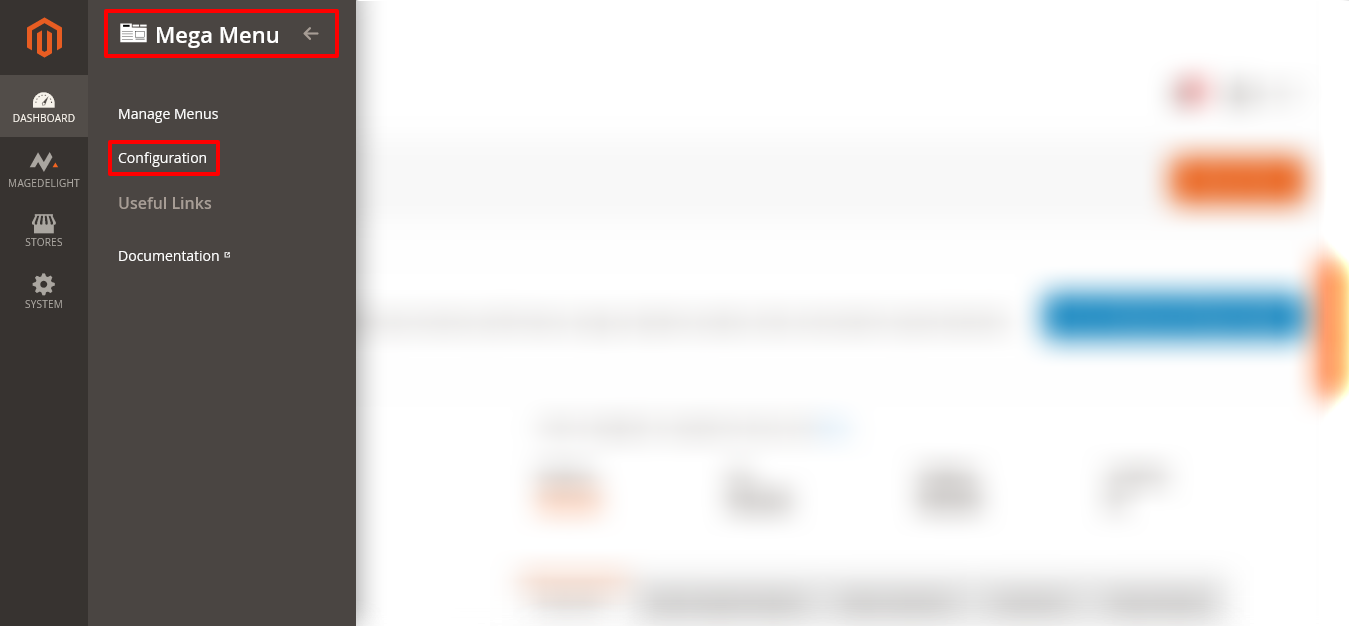
Step – 2
After that, expand the General Configuration section and do the following:
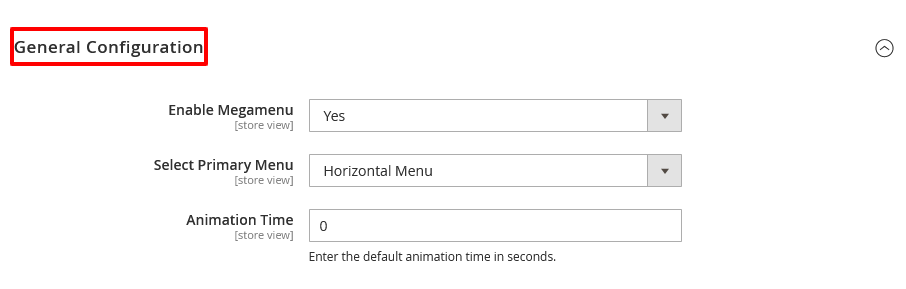
- Select YES in the Enable Megamenu field.
- Select “Horizontal Menu” in the Select Primary Menu field.
- Enter “0” in the Animation Time field.
Step – 3
Next, expand the Logs Settings section and do the following:

- Select YES in the Enable Logs field.
Step – 4
Finally, click on the Save Config button from the top-right corner to finish the process.

Final Note
And that’s all about it! This is the easiest way to configure & create Mega Menu in Magento 2.
We hope that you found this tutorial helpful. If you have any questions, please ask them in the comments below.
Check our Front & back-end demos to explore more exciting features of our extension.
Also, you can refer this Magento 2 Mega Menu Extension’s FAQ Page for most common questions and it’s answers.
And if you need our professional assistance, feel free to contact us anytime.