Today, we’re going to teach you guys how to create an XML sitemap in a Magento 2 store.
An XML sitemap is basically a text file that stores the list of all URLs, their metadata, and the entire website structure. Furthermore, it helps Google and other search engines understand website structure, find all pages of your website, and navigate new visitors to your website by improving your website SEO.
In simple words, creating an XML sitemap for your Magento 2 store is extremely beneficial in terms of improving SEO rankings and building a large customer base.
And in this post, we will show you exactly how to create an XML sitemap in your Magento 2 store.
Step-By-Step Process to Create XML Sitemap in Magento 2
Please follow the below steps to learn how to create XML sitemap in a Magento 2 store.
Step – 1
First of all, log in to your admin panel and navigate to Stores-> Configuration.
Step – 2
After that, expand the Catalog menu and click on the XML Sitemap option.
Step – 3
Next, expand the Categories Options section and do the following:

- Select Daily in the Frequency field.
- Mention a priority number from 0.0 to 1.0 in the Priority field.
Step – 4
Now, expand the Products Options section and do the following:
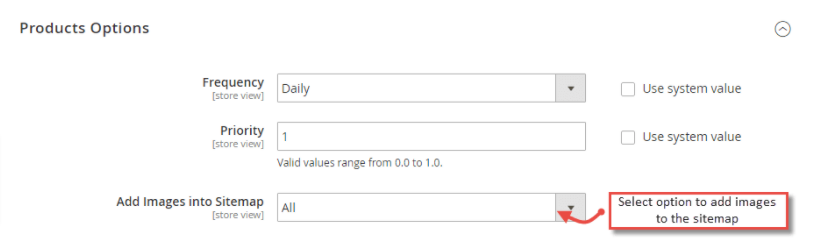
- Select Daily in the Frequency field.
- Mention priority value from 0.0 to 1.0 in the Priority field.
- Select All in the Add Images Into Sitemap field.
Step – 5
After that, expand the CMS Pages Options section and do the following:
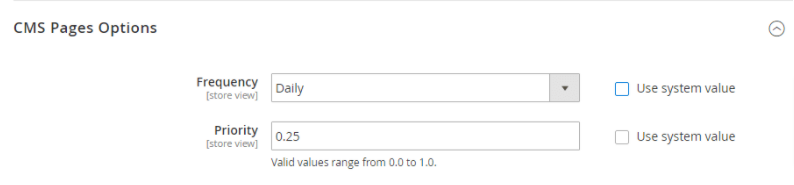
- Select Daily in the Frequency field.
- Mention a priority value between 0.0 to 1.0 in the Priority field.
Step – 6
Next, expand the General Settings section and do the following:
- Select YES in the Enabled field.
- Set the time to update your XML sitemap in the Start Time field.
- Select Daily in the Frequency field.
- Enter your email address in the Error Email Recipient field.
- Select General Contact in the Error Email Sender field.
- Select Sitemap Generation Warnings (Default) in the Error Email Template field.
Step – 7
Now, expand the Sitemap File Limits section and do the following:
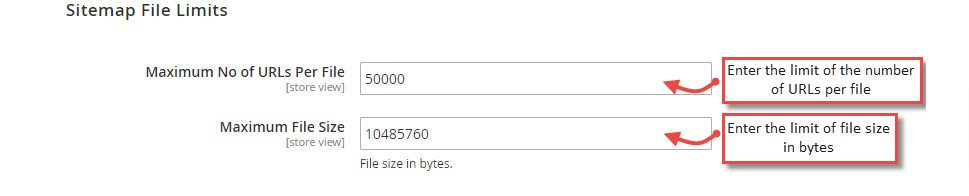
- Enter the limit of the number of URLs per file in the Maximum No of URLs Per File field.
- Enter the limit of file size in bytes in the Maximum File Size field.
Step – 8
Lastly, expand the Search Engine Submission Settings section and do the following:

- Select YES in the Enable Submission to Robots.txt field.
- Click on the Save Config button to finish the process.
Conclusion
And that’s about it! This is the simplest way to create an XML sitemap in a Magento 2 store. We hope that you found this tutorial helpful. However, if you need our professional help with Magento 2 Development Service, please reach out to our experts at any time.



