Nowadays, selecting gifts for friends, family, and relatives is quite difficult for customers mainly because there are so many gifts available to choose from.
Fortunately, there is a solution. To help shoppers save their time, online stores have started introducing Gift Cards with a specific voucher code that shoppers can purchase and give to their loved ones.
The recipient of the gift card can then purchase any product they want from your store by simply entering the unique voucher code at the checkout page.
And in this tutorial, we’re going to teach you guys how to create Gift Cards in your Magento 2 store.
Step-by-Step Process to Create a Gift Card in Magento 2
Let’s look at the step-by-step process to create gift cards in Magento 2.
Step 1 – Set Up Gift Card Product 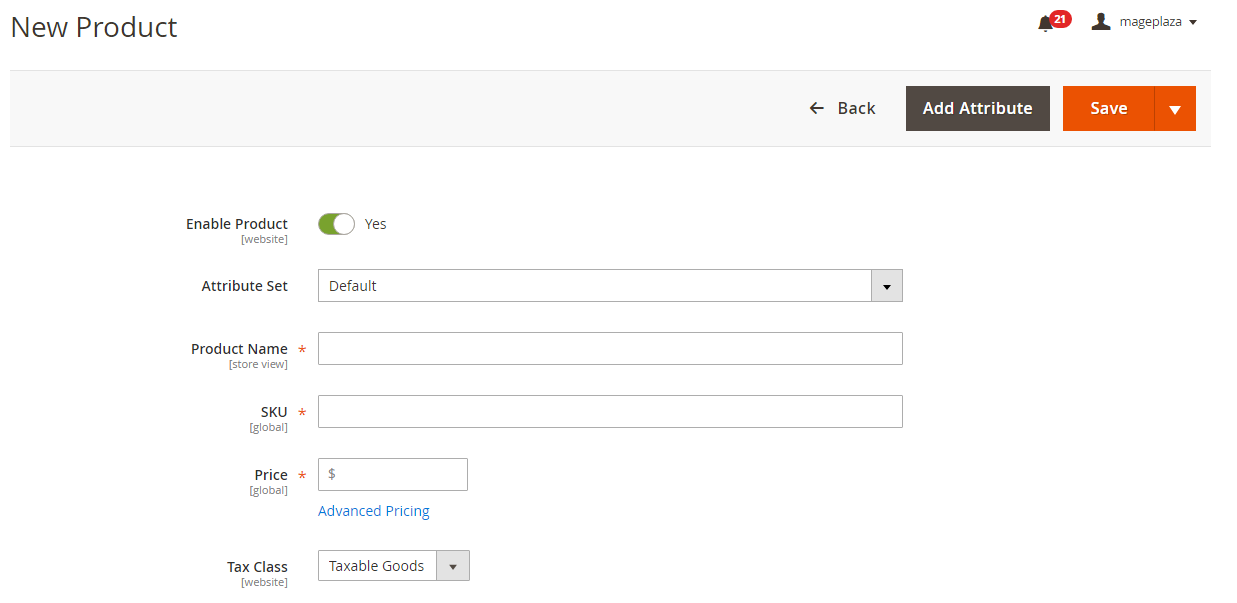
First of all, login to your admin panel, navigate to Product > Catalog and click on the Add Product button.
After that, select the Attribute Set that you want to use for your product in the Create Product Settings field.
Next, establish Product Type to Gift Card.
Now, click on the Continue button.
After that, fill in all the product information.
Lastly, click on the Save and Continue button to finish the process.
Step 2 – Set Up Gift Card Pricing
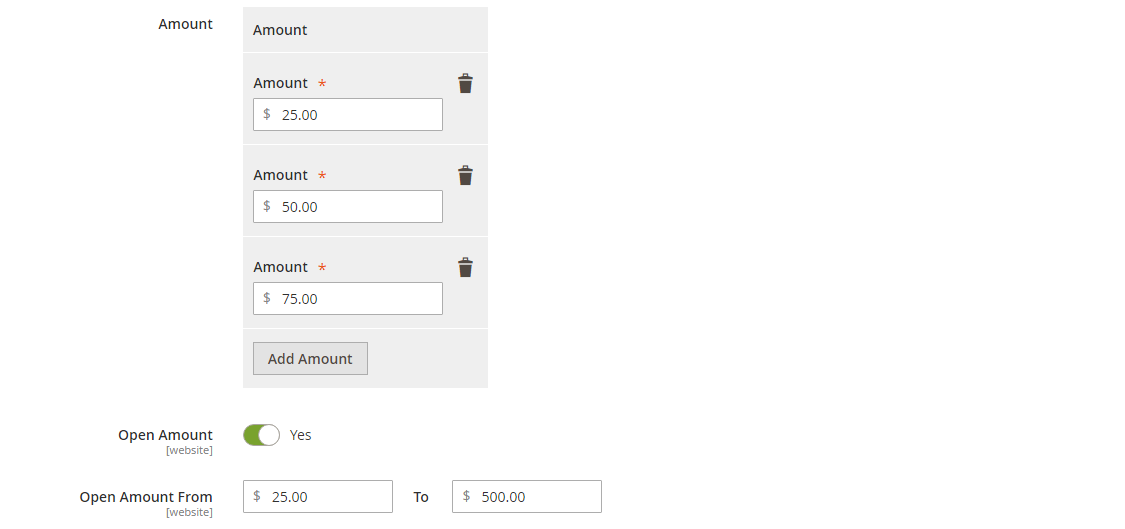
Go to the admin panel and click on the Prices from the left sidebar.
After that, click on the Add Amount button in order to add a predefined gift card price.
Next, enter the price of the Gift Card in the Amount field.
Now, if you want to set Allow Open Amount, select any of the following options:
- Yes: This will enable customers to type their gift card amount. If you select this option, you’ll have to determine the minimum and maximum amounts in the Open Amount Minimum Value and Open Amount Maximum Value fields.
- No: If you select this option, customers can only select from predefined gift card amounts.
Once everything is done, click on the Save button to complete the process.
Step 3 – Fill Gift Card Information
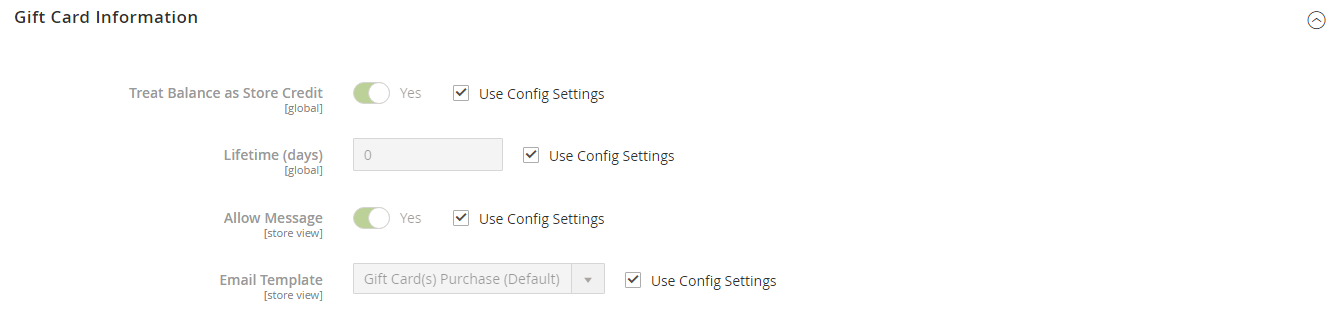
First, go to the admin panel and click on the Gift Card Information from the left sidebar.
After that, set the Card Type from the following options:
- Virtual
- Physical
- Combined
Now, you need to determine if the value of the gift card can be redeemable. If you decide to make it redeemable, then the amount can be transferred to the store credit.
Next, you need to determine the Number of Days Before the Gift Card Expires. If you leave this field blank, then the gift card will be valid for life until it is used.
After that, select Yes in the Allow Gift Message field if you want to provide customers with an option to give a message to the recipient.
Once everything is done, click on the Save button to finish the process.
Conclusion
And there you have it! – The best way to create a gift card in Magento 2.
Alternatively, you can also easily create an unlimited number of gift cards without any technical fuss by simply integrating the Magento 2 Gift Card Extension into your store.
And if you need our professional assistance, feel free to contact us anytime.



 (5 votes, average: 3.80 out of 5)
(5 votes, average: 3.80 out of 5)