Today, we’re going to teach you guys how to configure subscribe now in Magento 2.
The subscribe now feature basically allows online customers to subscribe to a product like groceries, clothing, medicines, etc. that they need on a regular basis.
This ultimately eliminates the need for placing the same orders repeatedly for customers, which directly contributes to a better shopping experience.
Besides this, it also helps store owners to create a consistent revenue stream, better inventory management, improved relationships with customers, and increased customer retention.
And in this post, we’re going to show exactly how to configure the subscribe now functionality in your Magento 2 store.
Step-by-Step Process to Configure Subscribe Now in Magento 2
In order to configure the subscribe now functionality in Magento 2, first, you need to get the Magento 2 Subscribe Now Extension.
Once you’ve purchased & installed the subscribe now extension, you need to follow the below steps carefully to configure it properly in your Magento 2 store.
Step – 1
First of all, login to your admin panel and navigate to Stores > Subscribe Now > Configuration.
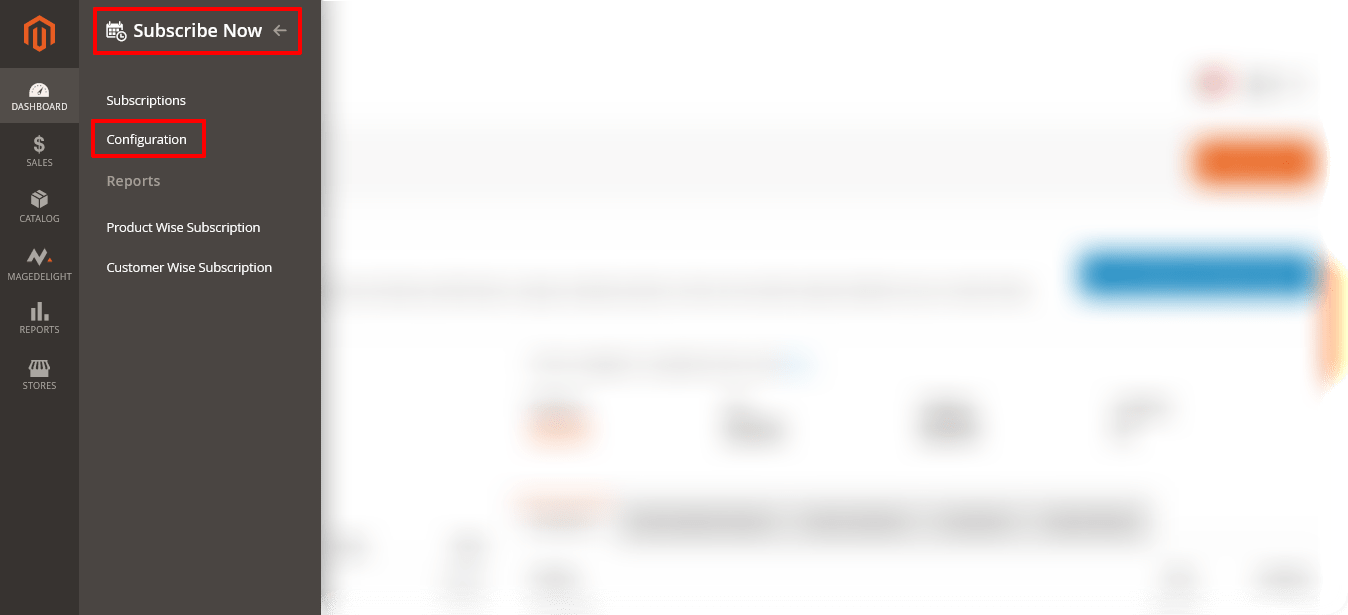
Step – 2
After that, expand the General Configuration section and do the following:
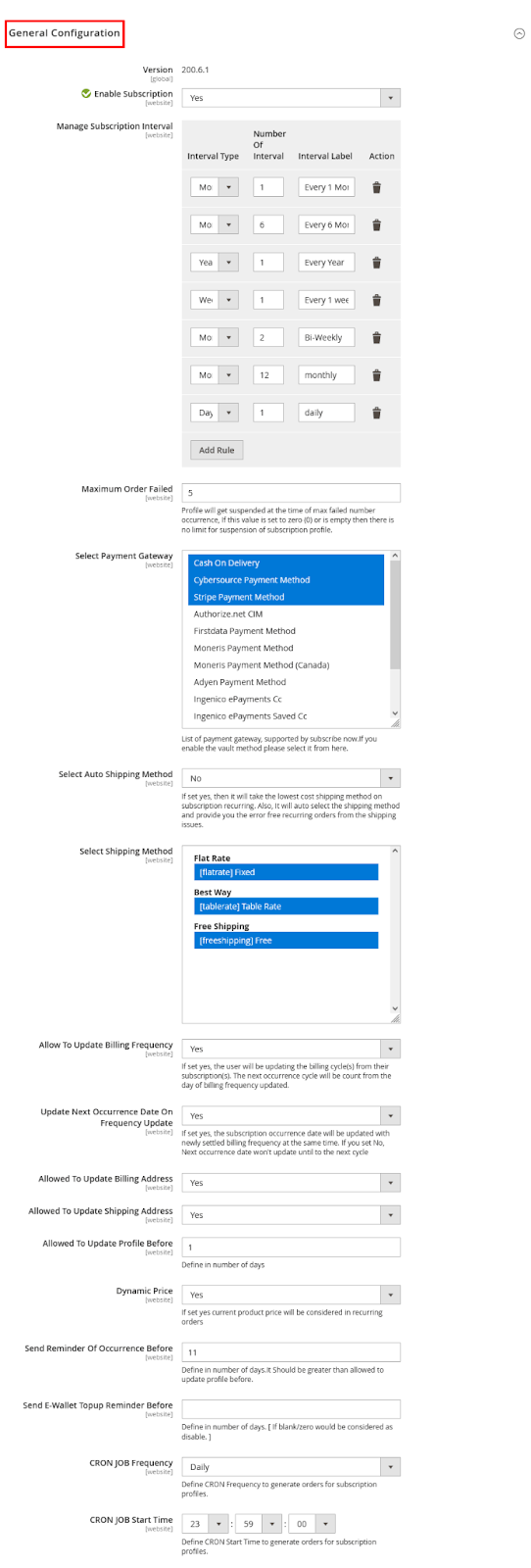
- Select YES in the Enable Subscription field.
- Click on the Add Rule button to add your custom rules in the Manage Subscription Interval field.
- Write “5” in the Maximum Order Failed field.
- Select payment gateways that you want to allow in the Select Payment Gateway field.
- Select NO in the Select Auto Shipping Method field.
- Select shipping methods of your choice for subscribe now in the Select Shipping Method field.
- Select YES in the Allow To Update Billing Frequency field.
- Select YES in the Update Next Occurrence Date On Frequency Update field.
- Select YES in the Allowed To Update Billing Address field.
- Select YES in the Allowed To Update Shipping Address field.
- Write “1” in the Allowed To Update Profile Before field.
- Select YES in the Dynamic Price field.
- Write “11” in the Send Reminder Of Occurrence Before field.
- Leave blank in the Send E-Wallet Topup Reminder Before field.
- Select “Daily” in the CRON JOB Frequency field.
- Define start time for CRON JOB to generate orders in the CRON JOB Start Time field.
Step – 3
Next, expand the Product Subscription Configuration section and do the following:
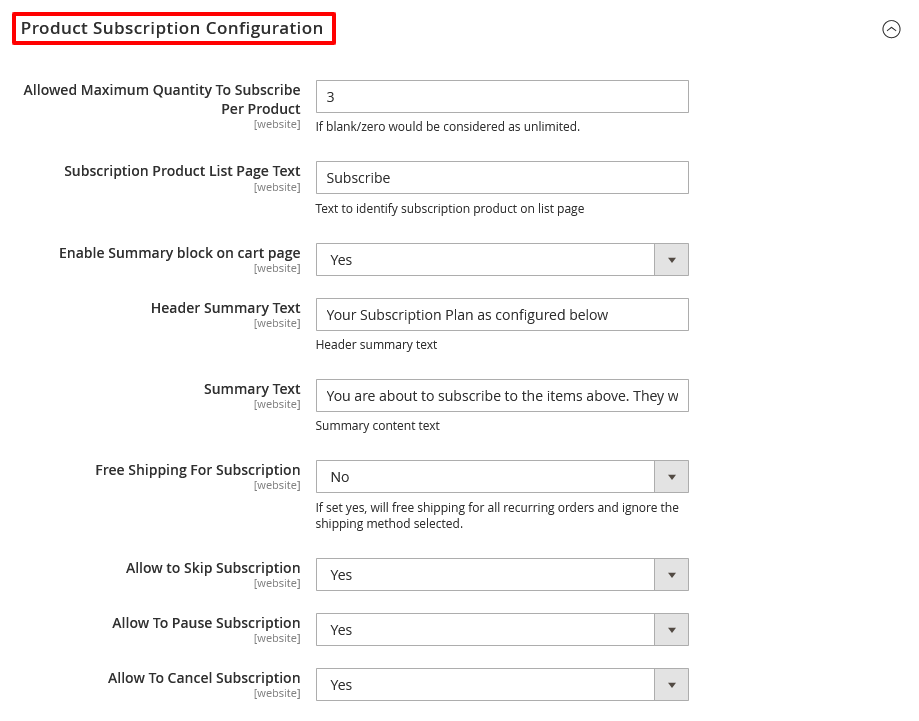
- Write “3” in the Allowed Maximum Quantity To Subscribe Per Product field.
- Write “Subscribe” in the Subscription Product List Page Text field.
- Select YES in the Enable Summary Block On Cart Page field.
- Write “Your Subscription Plan As Configured Below” in the Header Summary Text field.
- Write “You are about to subscribe to the items above. They will automatically be reordered pursuing the following scheme” in the Summary Text field.
- Select NO in the Free Shipping For Subscription field.
- Select YES in the Allow To Skip Subscription field.
- Select YES in the Allow To Pause Subscription field.
- Select YES in the Allow To Cancel Subscription field.
Step – 4
Now, expand the Product Subscription Email Configuration section and do the following:
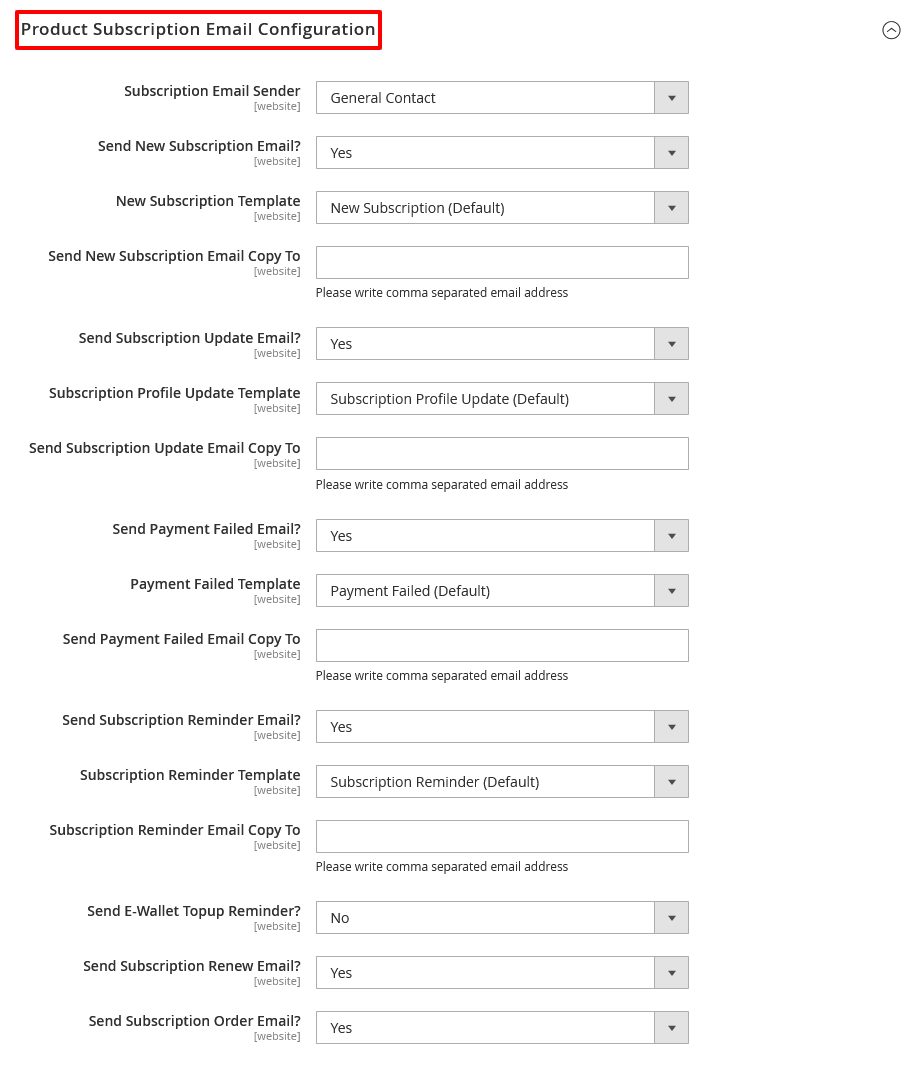
- Select “General Contact” in the Subscription Email Sender field.
- Select YES in the Send New Subscription Email field.
- Select “New Subscription (Default)” in the New Subscription Template field.
- Leave blank in the Send New Subscription Email Copy To field.
- Select YES in the Send Subscription Update Email field.
- Select “Subscription Profile Update (Default)” in the Subscription Profile Update Template field.
- Leave blank in the Send Subscription Update Email Copy To field.
- Select YES in the Send Payment Failed Email field.
- Select “Payment Failed (Default)” in the Payment Failed Template field.
- Leave blank in the Send Payment Failed Email Copy To field.
- Select YES in the Send Subscription Reminder Email field.
- Select “Subscription Reminder (Default)” in the Subscription Reminder Template field.
- Leave blank in the Subscription Reminder Email Copy To field.
- Select NO in the Send E-Wallet Topup Reminder field.
- Select YES in the Send Subscription Renew Email field.
- Select YES in the Send Subscription Order Email field.
Step – 5
Finally, click on the Save Config button from the upper-right corner to finish the process.

Final Note
And there you go! This is the easiest way to configure MageDelight Subscribe Now Magento 2 Extension in your store.
And if you need our professional assistance, feel free to contact us anytime.
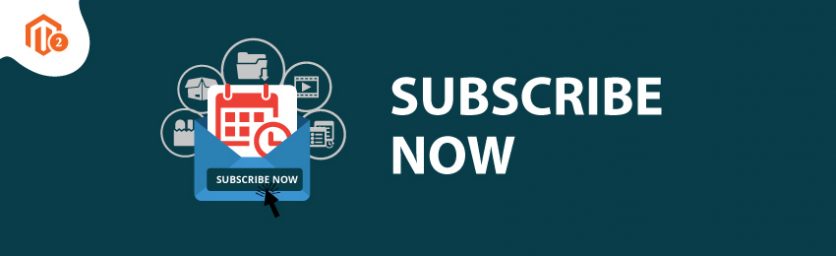

 (2 votes, average: 4.50 out of 5)
(2 votes, average: 4.50 out of 5)
