Today, we’re going to teach you guys how to configure shop by attribute in Magento 2.
Shop by Attribute basically allows you to add any number of pages for each attribute and then your customers can easily search for products using these attributes.
This, in turn, improves the overall shopping experience by helping customers easily narrow down their search by attributes from the sidebar.
And in this post, we’re going to show you exactly how to configure Shop by Attribute in your Magento 2 store.
Step-by-Step Process to Configure Shop By Attribute in Magento 2
In order to configure shop by attribute in your Magento 2 store, first, you need to get the Magento 2 Shop By Attribute Extension.
Once you’ve purchased & installed the shop by attribute extension, you need to follow the below steps carefully to configure it properly in your Magento 2 store.
Step – 1
First of all, login to your admin panel and navigate to Stores > Shop By Attribute > Configuration.
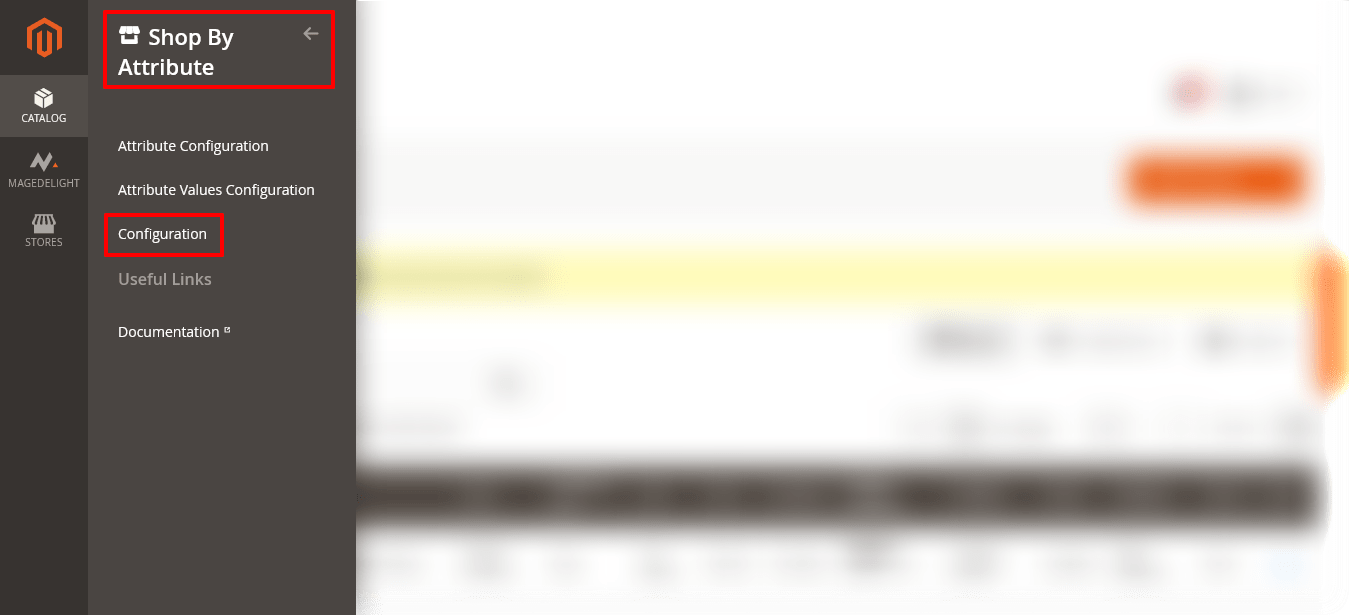
Step – 2
After that, expand the General Settings section and do the following:

- Select YES in the Enable Module field.
Step – 3
Next, expand the Logo Settings section and do the following:
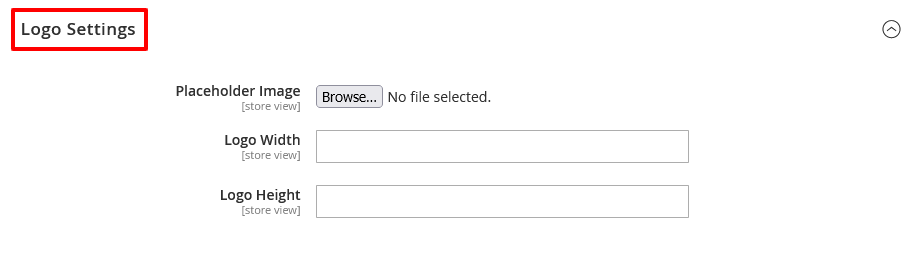
- Click on the Browse button to select an image in the Placeholder Image field.
- Enter a value for width size in the Logo Width field.
- Enter a value for height size in the Logo Height field.
Step – 4
Finally, click on the Save Config button to finish the process.

Conclusion
And there you have it!
This is the best way to configure MageDelight Shop By Attribute Extension in your store.
We hope that you found this tutorial helpful. If you have any questions, please ask them in the comments below.
And if you need our professional assistance, feel free to contact us anytime.



