The demand of the customers for learning as much product-related information as possible has a great impact on their purchasing decisions.
In other words, a detailed & informative PDF file that customers can also download & print can help to draw the attention of potential customers and encourage them to make the purchase.
Therefore, it is now critically important for Magento 2 stores to provide detailed PDF files of their products.
In this post, we’re going to teach you guys how to allow customers to download product PDF files & print them with Magento 2 Product PDF Print Extension.
Below, we’ve shared the complete, step-by-step process to configure Product PDF Print Extension in Magento 2.
Step-by-Step Process to Configure Product PDF Print Extension in Magento 2
In order to let customers download & print Product PDF files, first, you need to get the Magento 2 Product PDF Print Extension.
Once you’ve purchased & installed the Product PDF Print Extension in your Magento 2 store, you need to follow the below steps to configure it properly.
Step – 1
First of all, login to your admin panel and navigate to Stores > Product PDF > Product PDF Configuration
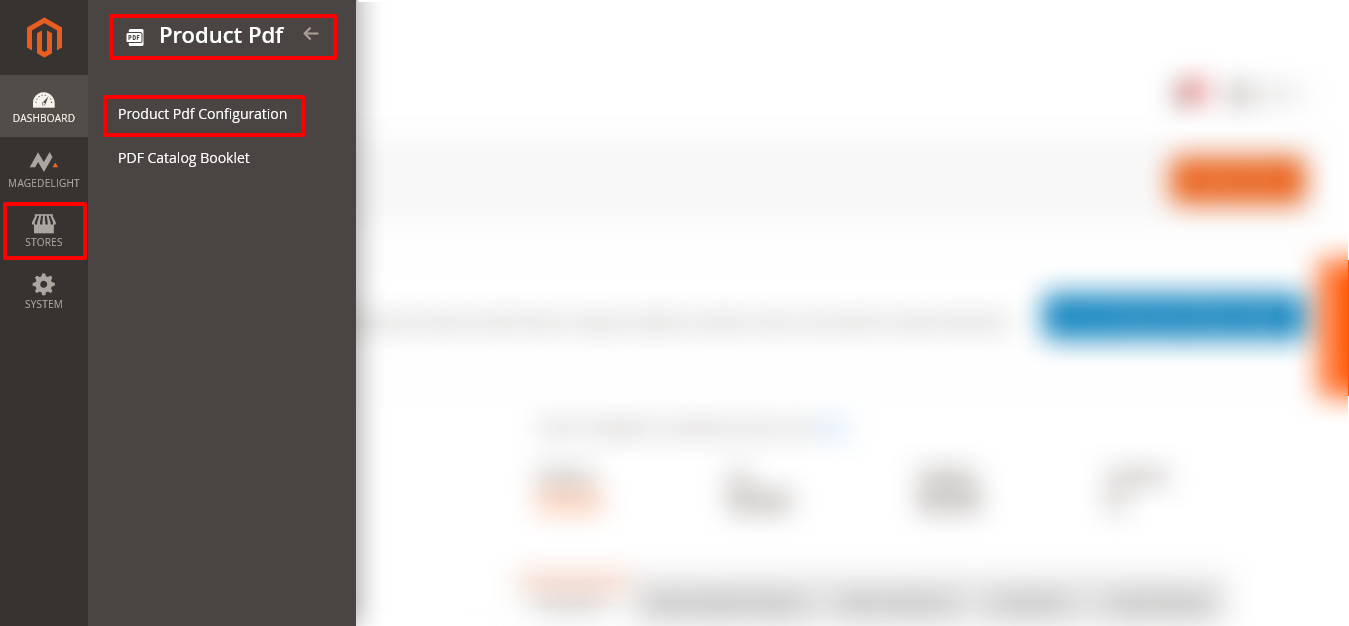
Step – 2
After that, expand the General Configuration section and do the following:
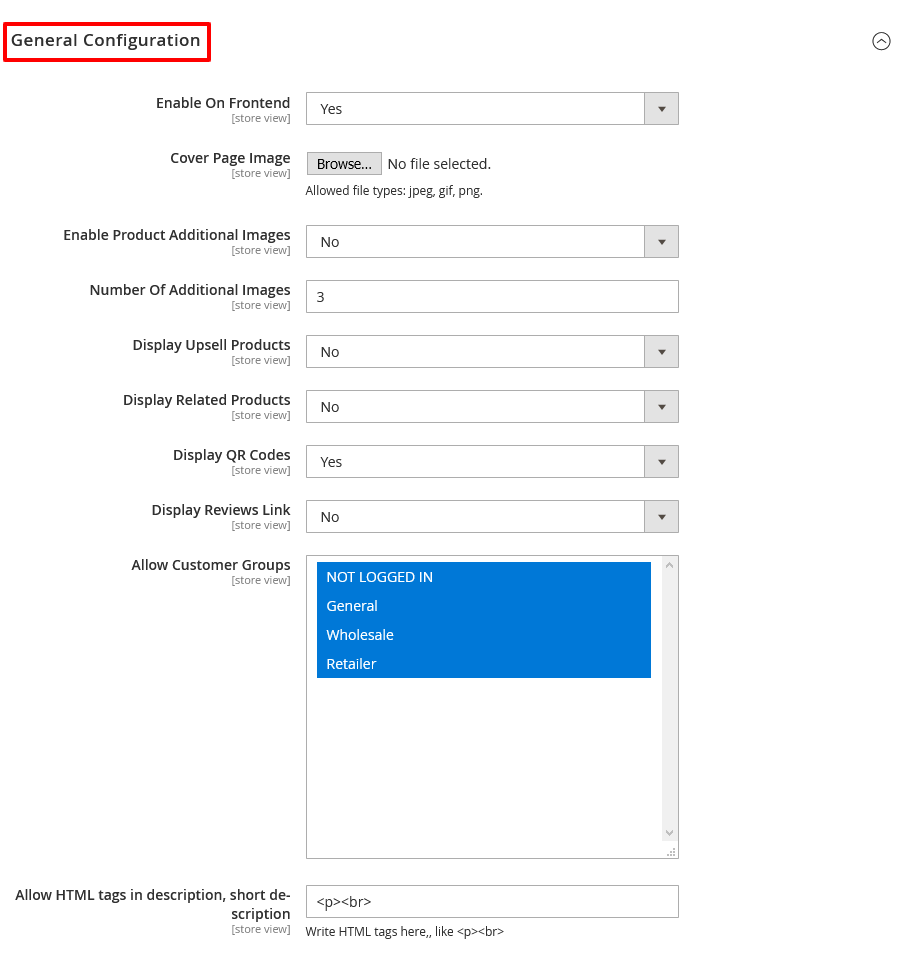
- Select YES in the Enable On Frontend field.
- Upload a cover image if you want to by clicking on the Browse button in the Cover Page Image field.
- Select NO in the Enable Product Additional Images field.
- Write a numeric value in the Number Of Additional Images field.
- Select NO in the Display Upsell Products field.
- Select NO in the Display Related Products field.
- Select YES in the Display QR Codes field.
- Select NO in the Display Reviews Link field.
- Select customer groups you want to allow in the Allow Customer Groups field.
- Write HTML tags in the Allow HTML Tags In Description, Short Description field.
Step – 3
Next, expand the Text Formatting Options and do the following:
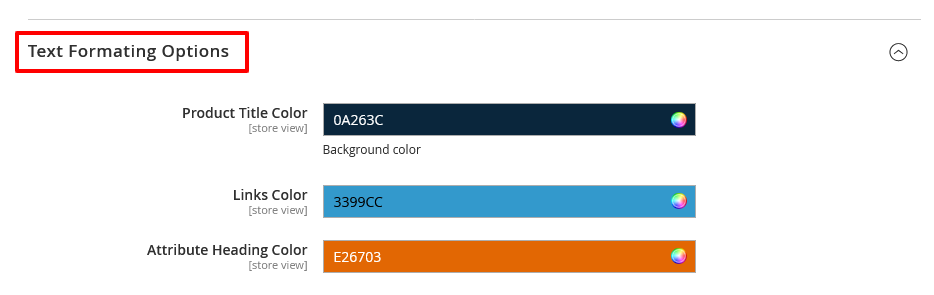
- Select a color for the product title in the Product Title Color field.
- Select a color for link in the Links Color field.
- Select a color for attribute heading in the Attribute Heading Color field.
Step – 4
Lastly, expand the PDF Document Header/Footer Configuration section and do the following:
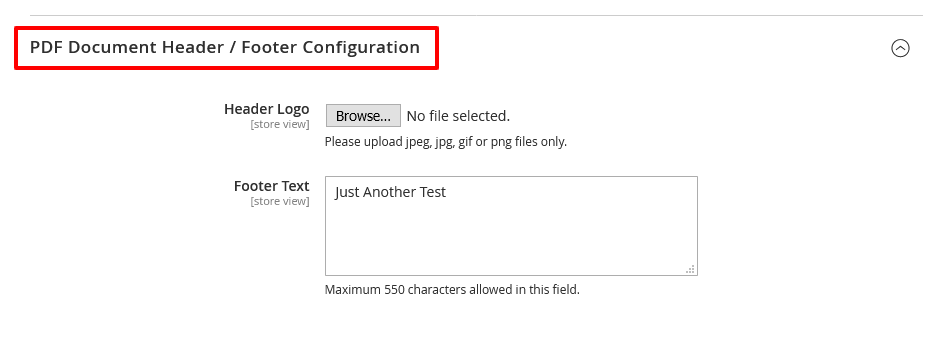
- Click on the Browse button to upload logo image in the Header Logo field.
- Write a descriptive text in the Footer Text field.
Conclusion
And there you go!
This is the easiest way to configure MageDelight Product PDF Print Extension & let your customers download and print PDF files of your products.
And if you need our professional assistance, feel free to contact us anytime.



