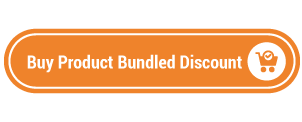Today, we’re going to teach you guys how to configure the product bundle in Magento 2.
A product bundle is basically about offering several products for sale as one combined product package.
These product bundles are usually made up of complementary items or sometimes similar items. The idea behind product bundles is that items sold as bundles tend to cost less compared to the same items sold separately.
And this tactic has proven to entice customers to purchase product bundles instead of purchasing single items.
As a result, it drastically increases the average order value & ultimately boosts overall sales & revenue.
Now, if you’re interested in offering product bundles in your Magento 2 store, here’s the step-by-step process to configure the product bundle discount in your store.
Step-by-Step Process to Configure Product Bundle In Magento 2
In order to configure the product bundle feature in your Magento 2 store, first, you need to get the Magento 2 Product Bundled Discount Extension.
Once you’ve purchased & installed the product bundled discount extension, you need to follow the below steps carefully to configure it properly in your Magento 2 store.
Step – 1
First of all, login to your admin panel and navigate to Stores > Bundle Discount > Configuration.
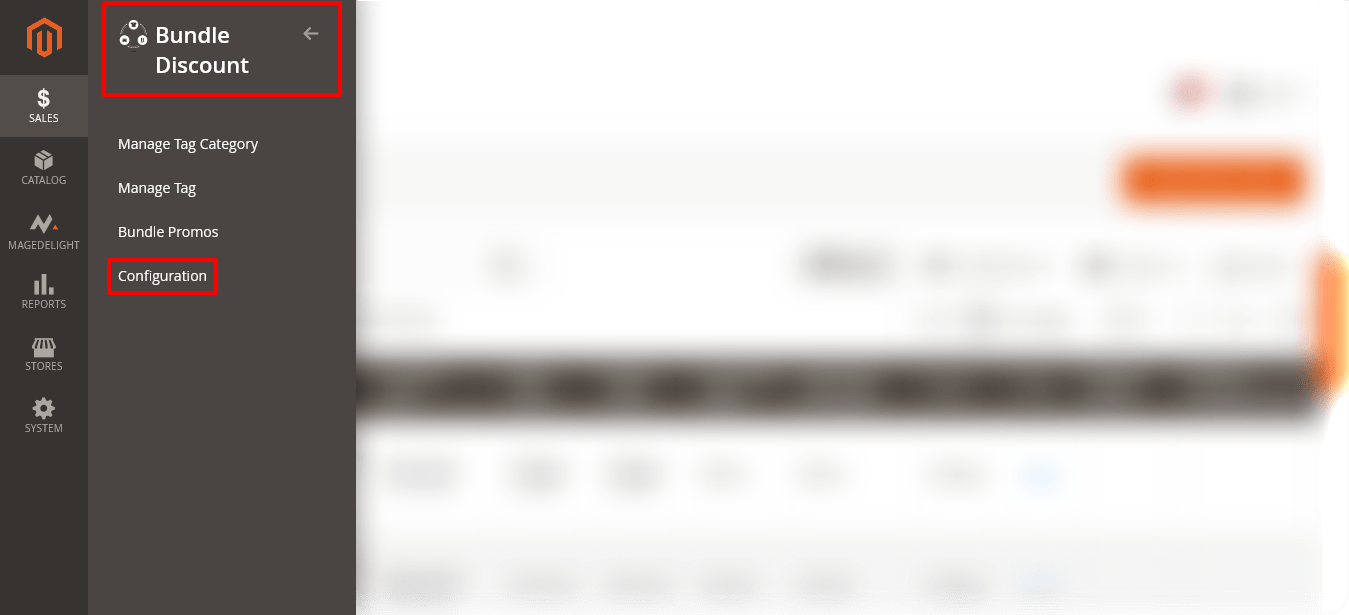
Step – 2
After that, expand the General Configuration section and do the following:
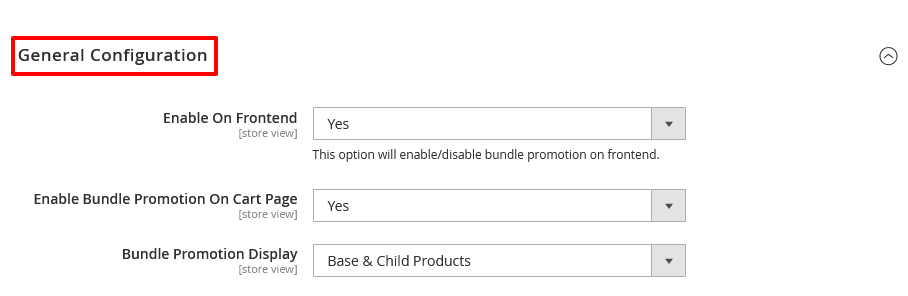
- Select YES in the Enable On Frontend field.
- Select YES in the Enable Bundle Promotion On Cart Page field.
- Select “Base & Child Products” in the Bundle Promotion Display field.
Step – 3
Next, expand the Bundle Promotions Page Configuration section and do the following:
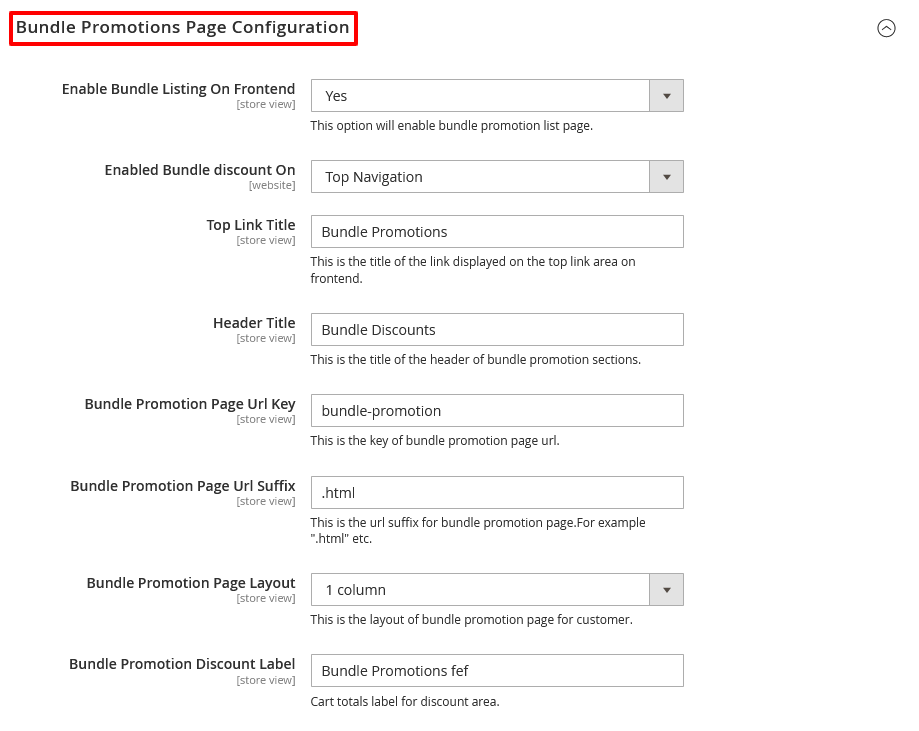
- Select YES in the Enable Bundle Listing On Frontend field.
- Select “Top Navigation” in the Enabled Bundle Discount On field.
- Write “Bundle Promotions” in the Top Link Title field.
- Write “Bundle Discounts” in the Header Title field.
- Write “bundle-promotion” in the Bundle Promotion Page URL Key field.
- Write ”.html” in the Bundle Promotion Page URL Suffix field.
- Write “1 column” in the Bundle Promotion Page Layout field.
- Write “Bundle Promotions fef” in the Bundle Promotion Discount Label field.
Step – 4
Now, expand the Import Export section and do the following:
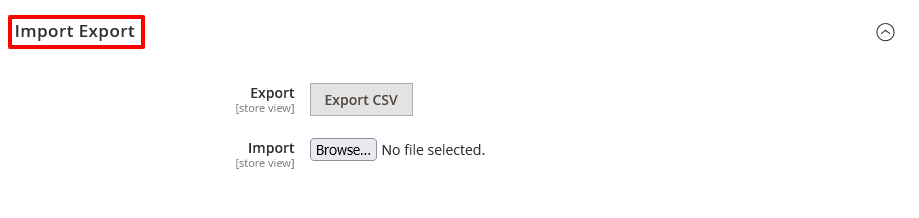
- Click on the Export CSV button to export data.
- Click on the Browse button to import data.
Step – 5
Finally, click on the Save Config button from the top-right corner to finish the process.

Conclusion
And that’s all about it! This is the best way to configure Magento 2 Product Bundled Discount Extension.
We hope that you found this tutorial helpful. If you have any questions, please ask them in the comments below.
And if you need our professional assistance, feel free to contact us anytime.