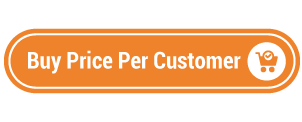Today, we’re going to teach you guys how to configure the price per customer in Magento 2.
Product pricing has always been one of the most debated topics in the eCommerce industry.
In fact, price is an extremely influential factor that ultimately determines where consumers shop.
So, it is of utmost importance to reward your loyal customers with special individualized product prices to keep them returning to buy more from your Magento 2 store.
In other words, you need to make your loyal customers feel special in order to retain them.
And with price per customer, you can easily create different prices for the same products and specify those different prices to individual customers or customer groups.
Below, we’ve shared a step-by-step process to configure price per customer in your Magento 2 store.
Step-by-Step Process to Configure Price Per Customer in Magento 2
In order to configure the price per customer in your Magento 2 store, first, you need to get the Magento 2 Price Per Customer Extension.
Once you’ve purchased & installed the price per customer extension, you need to follow the below steps carefully to configure it properly in your Magento 2 store.
Step – 1
First of all, login to your admin panel and navigate to Stores > Price Per Customer > Configuration.
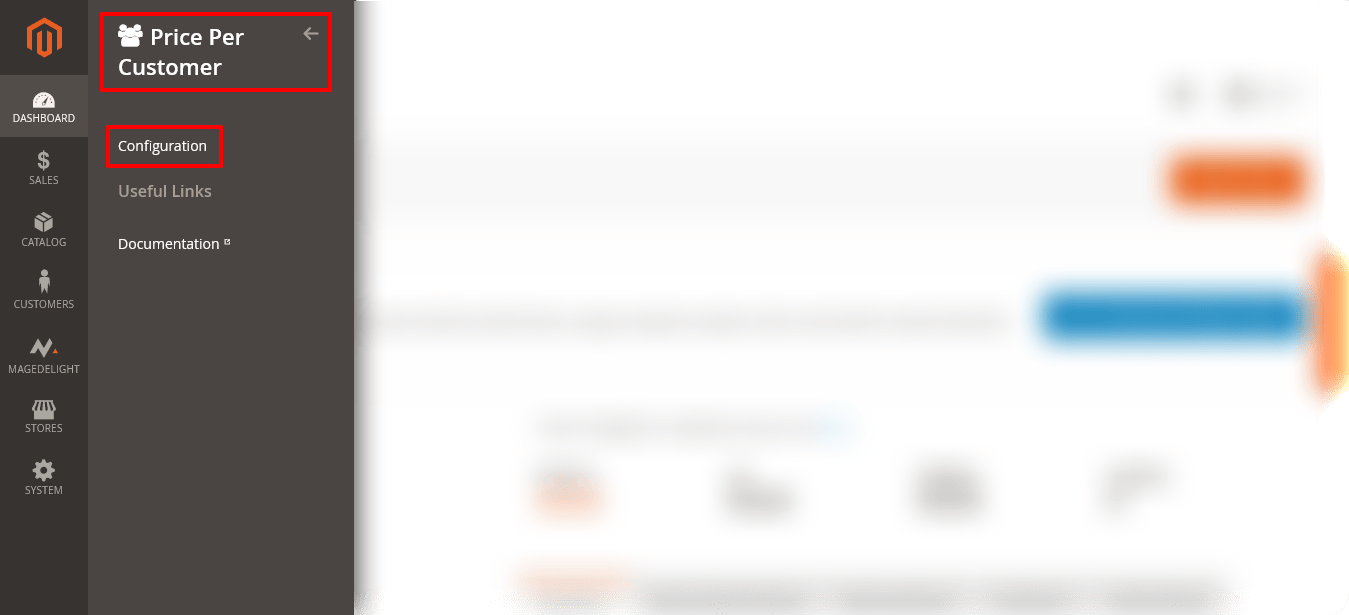
Step – 2
After that, expand the General Settings section and do the following:
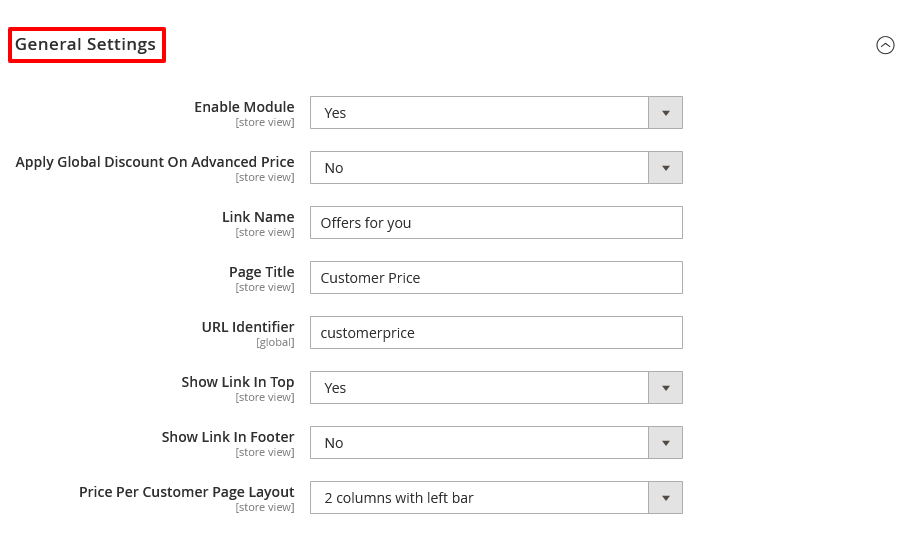
- Select YES in the Enable Module field.
- Select NO in the Apply Global Discount On Advanced Price field.
- Write “Offers For You” in the Link Name field.
- Write “Customer Price” in the Page Title field.
- Write “customerprice” in the URL Identifier field.
- Select YES in the Show Link In Top field.
- Select NO in the Show Link In Footer field.
- Select “2 Columns With Left Bar” in the Price Per Customer Page Layout field.
Step – 3
Next, expand the Import Export For Product Wise section and do the following:
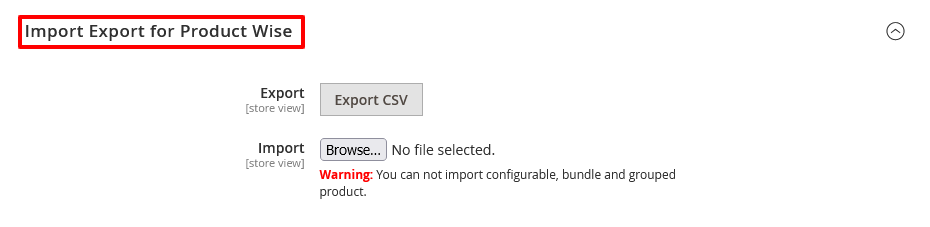
- Click on the Export CSV button if you want to export data product-wise.
- Click on the Browse button if you want to import data product-wise.
Step – 4
Now, expand the Import Export For Category Wise section and do the following:
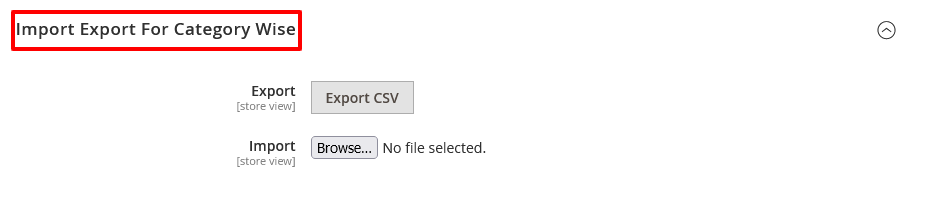
- Click on the Export CSV button if you want to export data category-wise.
- Click on the Browse button if you want to import data category-wise.
Step – 5
Finally, click on the Save Config button from the top-right corner to finish the process.

Conclusion
And that’s about it!
This is the easiest & best way to configure MageDelight’s Price Per Customer Extension for Magento 2 Extension.
We hope that you found this tutorial helpful. If you have any questions, please ask them in the comments below.
Also, you can refer this Magento 2 Price Per Customer Extension’s FAQ Page for most common question and it’s answers.
And if you need our professional assistance, feel free to contact us anytime.