Today, we’re going to teach you guys how to configure out of stock notifications without any third-party extension in Magento 2.
Out of Stock Notifications are an extremely important feature in eCommerce stores as it helps store owners to manage the stock properly & satisfy the demands of customers on time.
This, in turn, helps store owners to gain valuable insights into their customers’ preferences and easily meet their demands. And, as a result, it greatly impacts the customer retention rate, sales, and overall revenue of an online store.
And the best part is, you can easily configure out of stock notifications, even without a third-party extension, in Magento 2 stores.
Step-by-Step Process to Configure Out of Stock Notifications without Extension in Magento 2
Here’s the step-by-step process to configure out of stock notifications without any third-party extension in Magento 2.
Step 1
First of all, login to your admin panel and click on the Stores.
After that, from the Settings menu, click on the Configuration button.
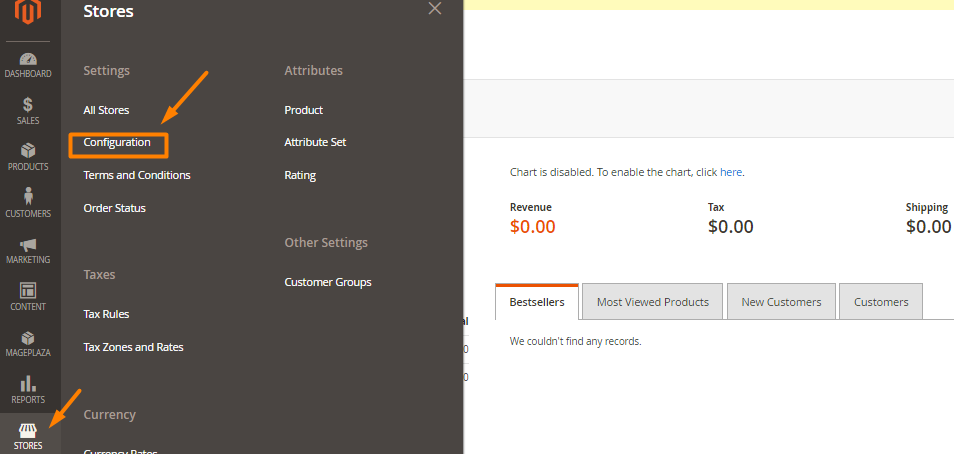
Step 2
Next, go to the left bottom side of the Catalog and select Inventory.
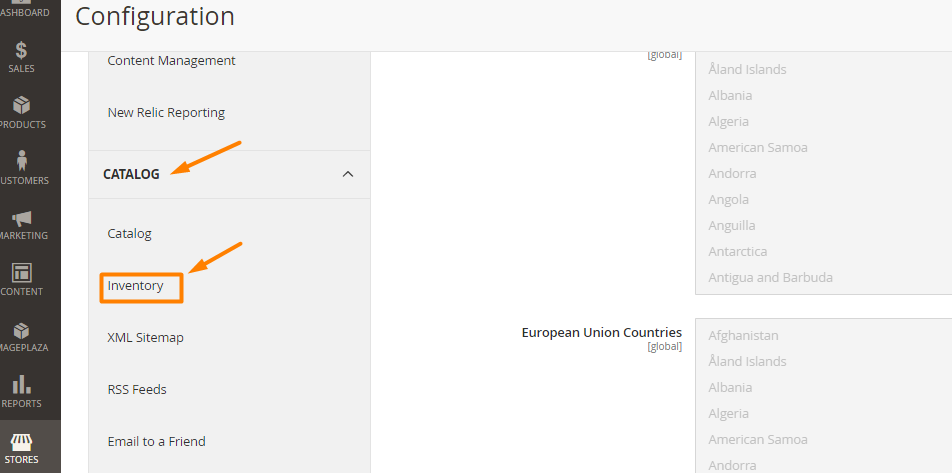
Step 3
Now, click to access the Product Stock Options.
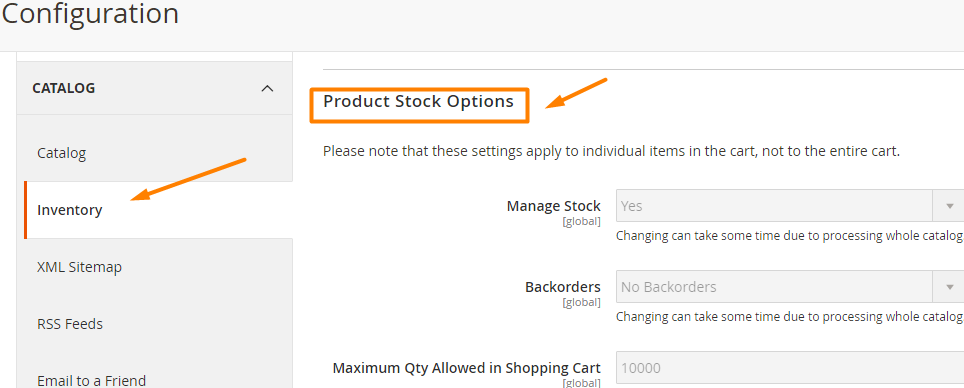
After that, select Yes in the Manage Stock field.
Then, in the Backorders field, select any of the following options:
- No Backorders: Accept backorders when it runs of out stock.
- Allow Qty Below 0: Accept backorders when the quantity drops less than 0.
- Allow Qty Below 0 and Notify Customer: Accept backorders when the quantity drops less than 0 and alert the customers can still order.
Now, to avoid email to spam box, you should also install SMTP.
Step 4
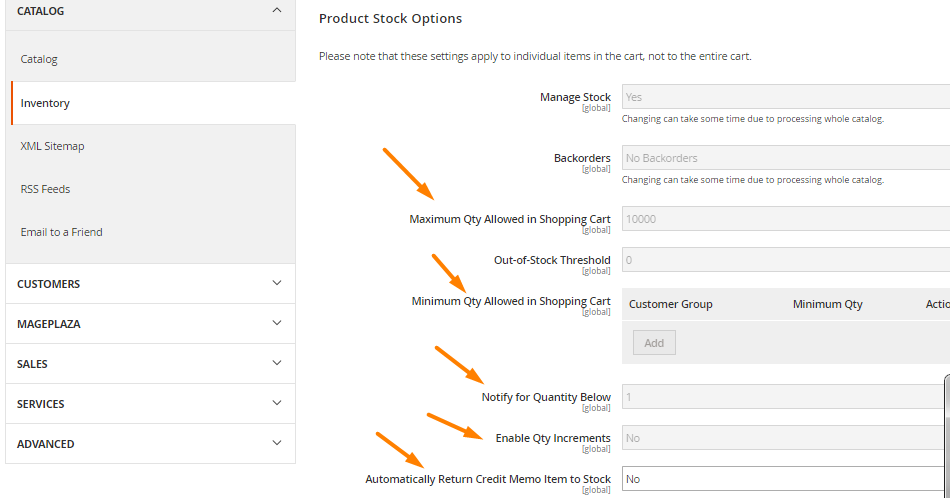
Next, enter the following criteria:
- Maximum Qty Allowed in Shopping Cart
- Qty for Item’s Status to Become Out of Stock
- Minimum Qty Allowed in Shopping Cart
After that, enter the stock level in the Notify for Quantity Below field to notify customers that the product is out of stock.
Select Yes in the Enable Qty Increments field to activate quantity increments.
Enter the number of products that have to purchase in the Qty Increments field to meet the requirements.
And if you want to return the item to inventory by default, select Yes in the Automatically Return Credit Memo Item to Stock field.
Step 5
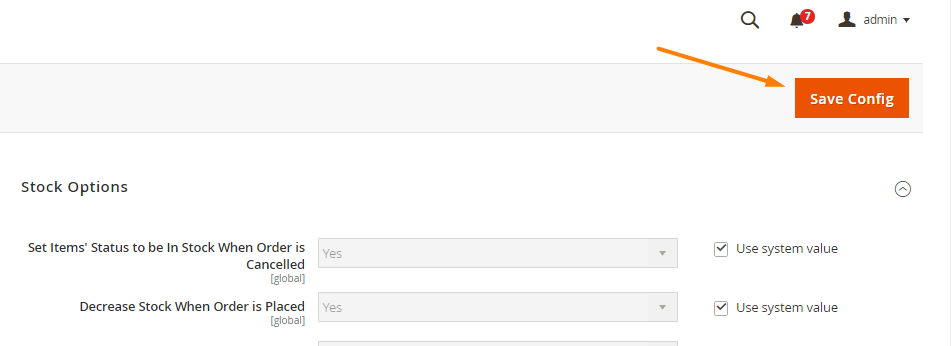
After following the above steps, click on the Save Config button to finish the process.
Conclusion
And there you have it!
The easiest step-by-step process to configure out of stock notifications without any third-party extension in Magento 2 store.
And if you need our professional assistance, feel free to contact us anytime.
Recommended Read: Magento 2 Out of Stock Notification Extension to Notify your Customer for Back In-Stock Products
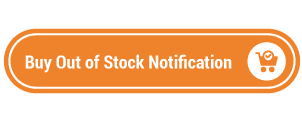
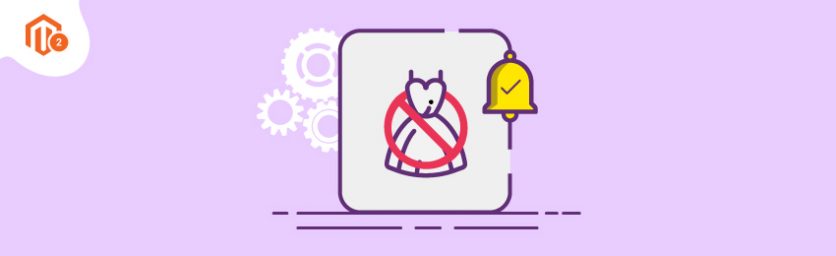

 (4 votes, average: 4.75 out of 5)
(4 votes, average: 4.75 out of 5)