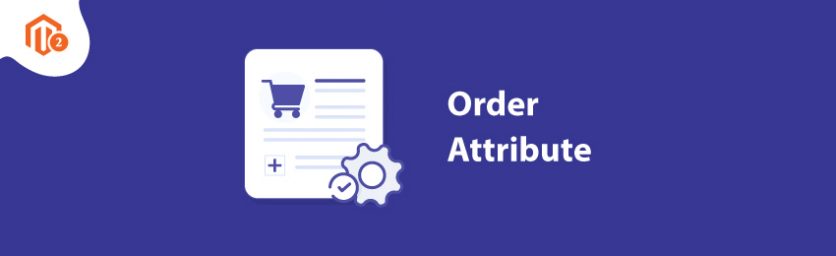Today, we’re going to teach you guys how to configure order attributes in Magento 2.
Order attributes help Magento 2 store owners collect their customers’ specific requirements about the packaging, delivery, etc.
In other words, order attributes help customers to express their expectations so that the store owners can satisfy them.
This, as a result, helps store owners to improve customer satisfaction & the overall customer experience in their Magento 2 store.
And in this post, we’re going to show you exactly how to configure order attribute in your Magento 2 store.
Step-by-Step Process to Configure Order Attribute in Magneto 2
To configure the order attribute in your Magento 2 store, you need to get the Magento 2 Order Attribute Extension.
Once you’ve purchased & installed the order attribute extension, you need to follow the below steps to configure it properly in your Magento 2 store.
Step – 1
First of all, login to your admin panel and navigate to Stores > Order Attribute > Configuration.
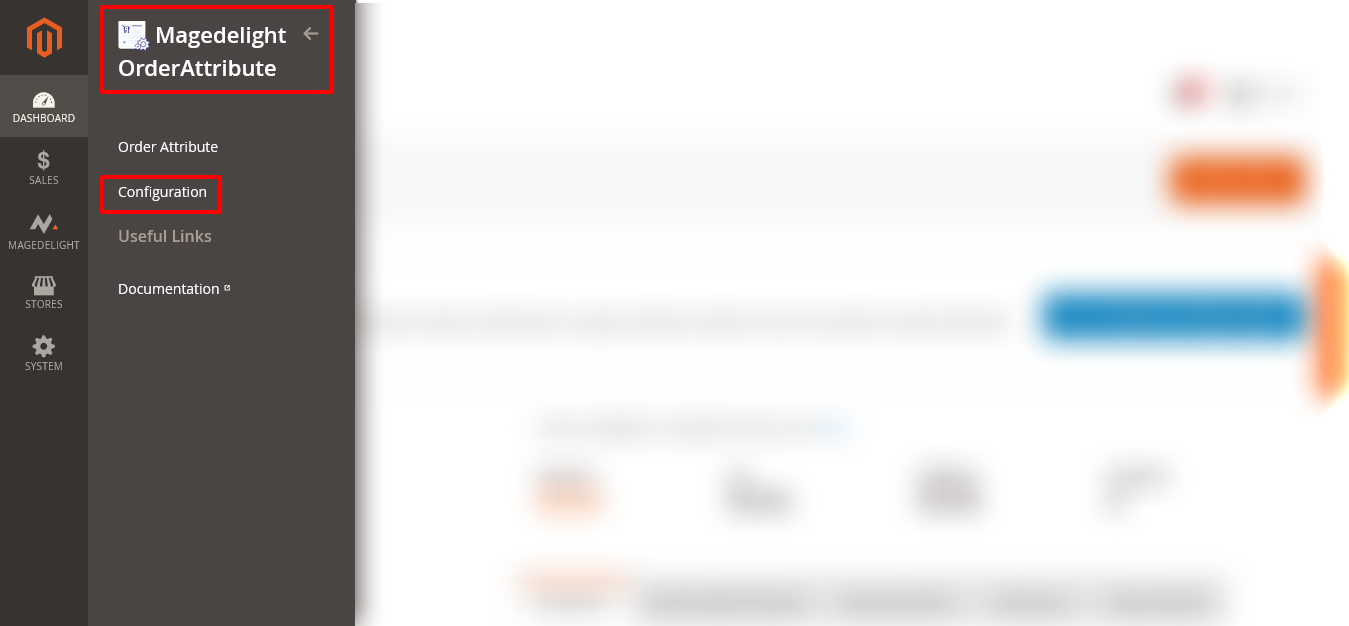
Step – 2
After that, expand the General section and do the following:

- Select YES in the Enabled field.
Step – 3
Next, expand the Checkout Setting section and do the following:
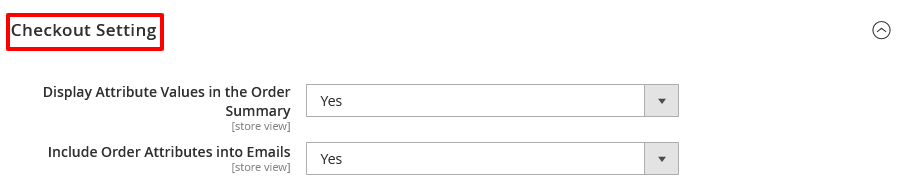
- Select YES in the Display Attribute Values In The Order Summary field.
- Select YES in the Include Order Attributes Into Emails field.
Step – 4
Lastly, expand the Order Attributes In The Invoices And Shipments (Admin) section and do the following:
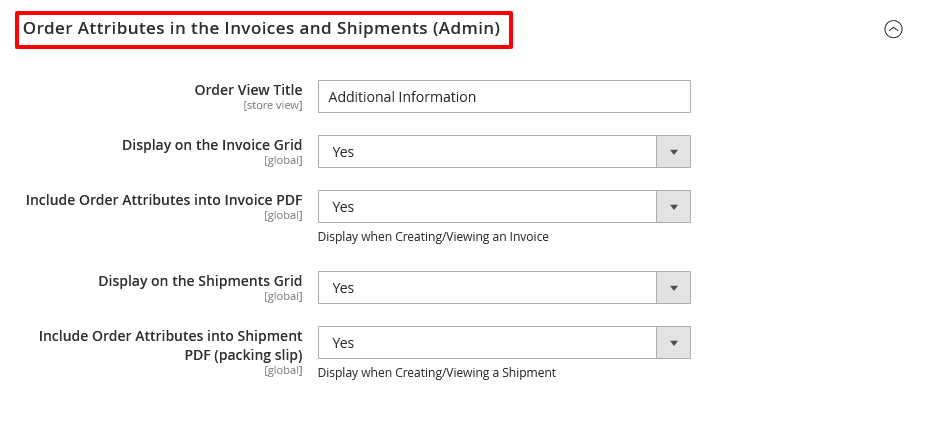
- Write Additional Information in the Order View Title field.
- Select YES in the Display On The Invoice Grid field.
- Select YES in the Include Order Attributes Into Invoice PDF field.
- Select YES in the Display On The Shipments Grid field.
- Select YES in the Include Order Attributes Into Shipment PDF (Packing Slip) field.
- Finally, click on the Save Config button from the top right corner to finish the process.
Conclusion
And there you have it! The easiest, step-by-step process to configure MageDelight Order Attribute Extension for Magento 2.
We hope that you found this tutorial helpful. If you have any questions, please ask them in the comments below.
And if you need our professional assistance, feel free to contact us anytime.