Today, we’re going to teach you guys how to configure the gift wrap feature in Magento 2.
The Gift Wrapping feature is a great way to save your customers’ time. And the feature comes extremely handy during the holiday seasons.
According to Forbes, 82% of consumers now prefer buying gifts online.
Considering the above data, offering a gift wrapping feature is absolutely the best decision you can make for your Magento 2 store & make a great improvement in the customer experience.
And in this post, we’re going to show you exactly how to configure the gift wrap feature in Magneto 2.
Step-by-Step Process to Add Magento 2 Gift Wrap Option
In order to integrate the gift wrap feature in your Magento 2 store, first, you need to get the Magento 2 Gift Wrap Extension.
Once you’ve purchased & installed the gift wrap extension, you need to follow the below steps carefully to configure and add Magento 2 gift wrap option in your store.
- Navigate to Stores > GiftWrapper > Configuration.
- Expand the General section and do the configuration as mentioned.
- Click on the Save Config button to finish the process.
Step – 1
First of all, login to your admin panel and navigate to Stores > GiftWrapper > Configuration.
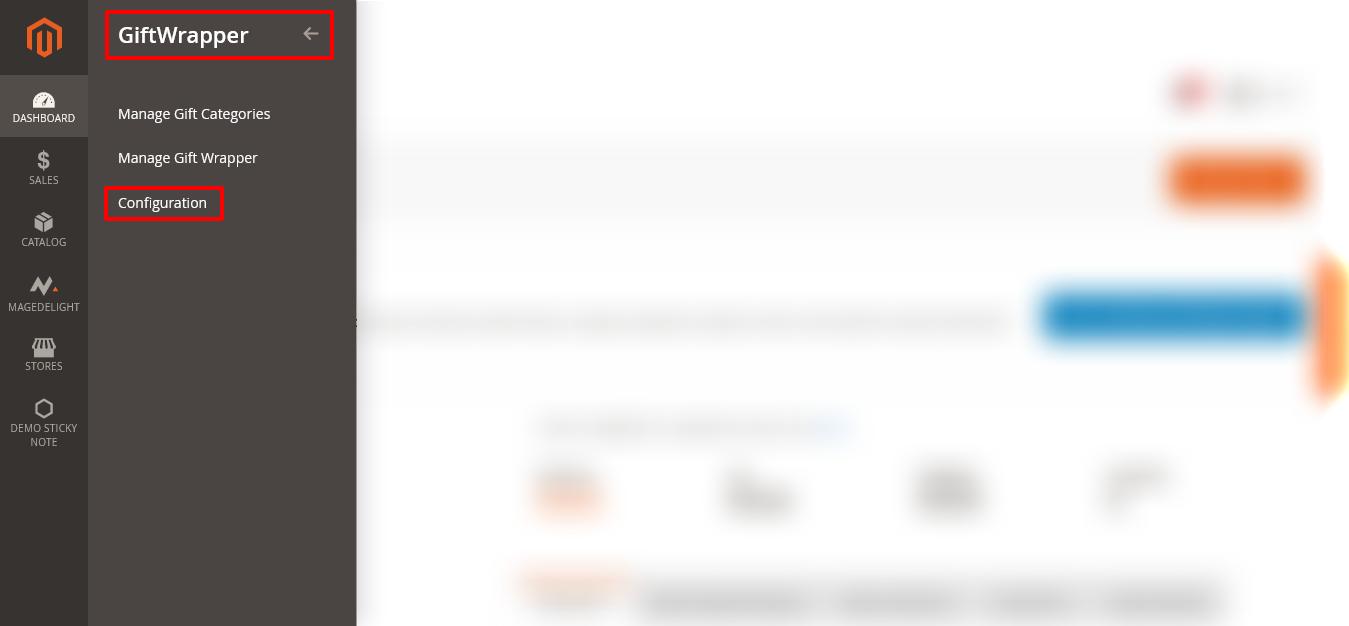
Step – 2
After that, expand the General section and do the following:
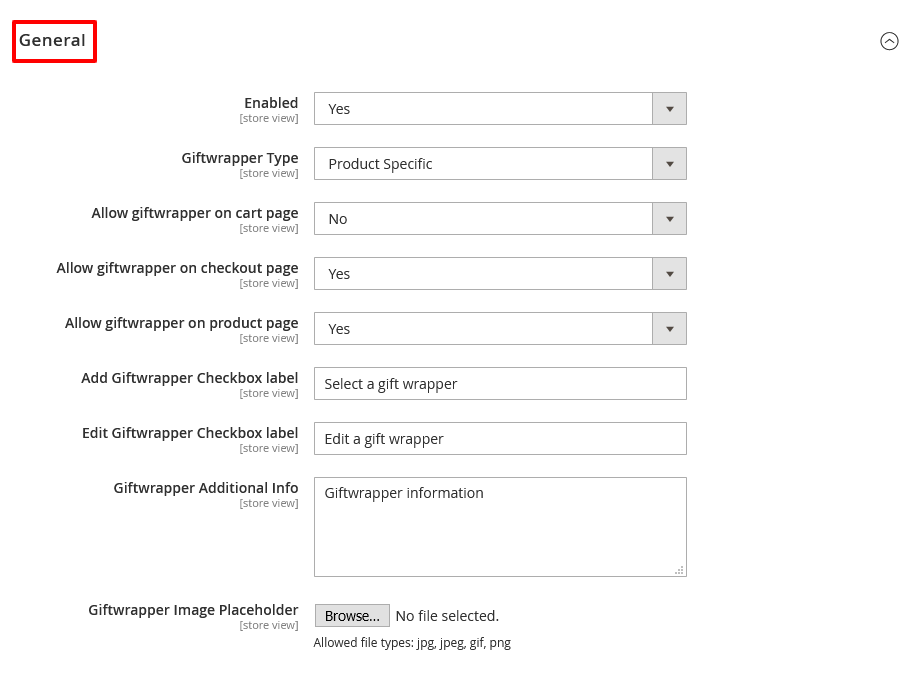
- Select YES in the Enabled field.
- Select Product Specific in the Giftwrapper Type field.
- Select NO in the Allow Giftwrapper on Cart Page field.
- Select YES in the Allow Giftwrapper on Checkout Page field.
- Select YES in the Allow Giftwrapper on Product Page field.
- Write “Select a Gift Wrapper” in the Add Giftwrapper Checkbox Label field.
- Write “Edit a Gift Wrapper” in the Edit Giftwrapper Checkbox Label field.
- Write Giftwrapper Information in the Giftwrapper Additional Info field.
- Click on the Browse button to add an image for giftwrapper in the Giftwrapper Image Placeholder field.
Step – 3
Lastly, once everything is done, click on the Save Config button to finish the process.

Concluding Thoughts…
And there you have it! The best way to configure MageDelight Gift Wrap Extension for Magento 2.
We hope that you found this tutorial helpful. If you have any questions, please ask them in the comments below.
And if you need our professional assistance, feel free to contact us anytime.



