CyberSource Tokenization payment gateway is one of the most crucial tools for safety & security of an eCommerce store. On a Magento 2 store, it is necessary to have a smooth and seamless payments experience with advanced security to avoid risks of fraudulent activities.
It is easier for store owners to manage the data if the integration of the payment gateway to the store is done with the help of Magento 2 extensions. There are various extensions out there that can help the store owners with easy integration of the store with the payment gateway.
MageDelight Magento 2 CyberSource Tokenization extension is the perfectly right choice for your store. In the following article, we will help you with a step-by-step process to install and configure Magento 2 CyberSource Tokenization Extension. Let us begin:
Installation
- Unzip the extension package file into the root folder of your Magento 2 installation.
- Connect to SSH console of your server:
- Navigate to the root folder of your Magento 2 setup
- Run command as per below sequence,
php -f bin/magento setup:upgrade php -f bin/magento module:enable Magedelight_Cybersource php -f bin/magento setup:static-content:deploy
- Flush store cache
- log out from the backend and log in again
Backend Configuration
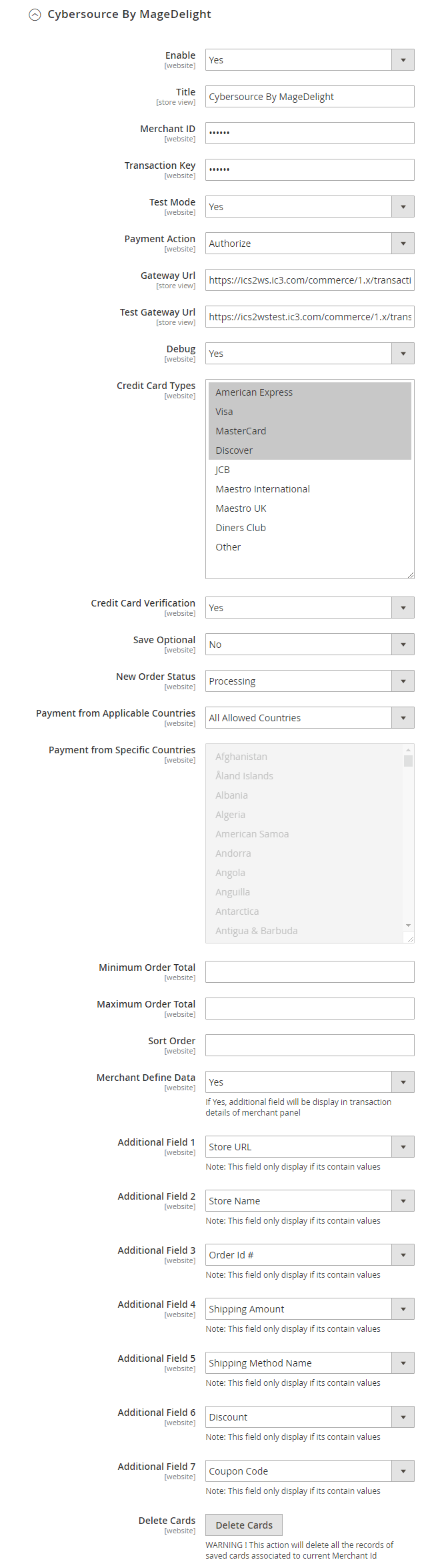
- Enabled: This can enable/disable the CyberSource Payment method.
- Title: Here you can define the label for CyberSource Payment method that will display in
- Payment section of one page checkout.
- Payment information of order, invoice, credit memo and shipment section.
- Merchant ID: This ID identify the merchant within the CyberSource System. The Organization ID is the Merchant ID which can be found at the time of registration of Cybersource business center.
- Transaction Key: Merchant can define Transaction Key that is associated with current CyberSource merchant account.
- Test Mode: Admin can define the mode of CyberSource Payment method of web shop. Merchant can set either “Yes”/ “No” for this option depends on the environment of web shop (Production or Development).
- Payment Action: Admin can define the payment action that would take on successful order placed by user. Admin can choose,
- Authorize and Capture: This payment action will directly capture the requested amount from the customer credit card on placing an order from frontend or backend. Invoice will automatically create when user successfully place an order.
- Authorize Only: This payment action will only authorize the requested amount on the credit card of customer on placing an order from frontend or backend.
- Gateway URL: This option defines the Gateway URL for live mode of CyberSource payment method API.https://ics2ws.ic3.com/commerce/1.x/transactionProcessor/CyberSourceTransaction_1.118.wsdl
- Test Gateway URL: This option defines the Gateway URL for test mode of CyberSource payment method API.https://ics2wstest.ic3.com/commerce/1.x/transactionProcessor/CyberSourceTransaction_1.118.wsdl
- Debug: This option defines the debugging mode of CyberSource payment method. Admin can choose “Yes / No” depending on the Production / Development environment if web site. Normally this option should only enabled for development environment.
- Credit Card Types: This option defines the list of Credit Cards that customer can choose from card selection field on payment section of one page checkout page.
- Credit Card Verification: This field will allow admin to select whether Card Code Verification option should be display or not on payment section.
- Save Optional: The customer must have to save the credit card for future transaction processing if this field it set to “No”. By selecting “Yes” for this field will allow customers to choose whether they want to save the credit card for future processing or not.
- New Order Status: This option defined the order status after successful processing the order.
- Payment from Applicable Countries: This option allow admin to configure CyberSource Payment gateway for specific countries,
- By selecting “All Allowed Countries” from this option will make CyberSource Payment for customers from all the countries.
- By selecting “Specific Countries” from this option will make CyberSource Payment method for customers from specific countries.
- Payment from Specific Countries: This option will only enabled if “Payment from Applicable Countries” option will set to “Specific Countries”.
This option will be multi select option so admin can choose one or more countries from this fields for which this payment method will be display on payment section. - Minimum Order Total: This option defines the minimum order total for which this payment method display on payment section of one-page checkout on frontend.
- Maximum Order Total: This option defines the maximum order total for which this payment method will display on payment section of one-page checkout page of frontend.
- Sort Order: This option defined the sort order of payment method on the payment step on checkout one page of frontend.
- Merchant Define Data: This option is used to display additional field in transaction details of merchant panel. If this option set to yes then you can choose 7 additional field from below,
-
- Store URL-It display store URL of order.
- Store Name-It display store name of order.
- Order Id #- It display order increment ID.
- Shipping Amount-It display shipping amount of order.
- Shipping Method Name-It display order shipping method.
- Discount-It display discount amount of order
- Coupon Code-It display coupon code if any applied on order.
-
- Note: All saved credit cards details are associated with merchant details. Hence, if merchant edits the details it is required to delete the saved cards because for the authorization merchant details should be matched with saved credit cards.
Conclusion
And there you have it!
We hope that you found this tutorial helpful. If you have any questions, please ask them in the comments below.
And if you need our professional assistance, feel free to contact us at any time.


