How often does it happen that a customer adds up a few products in their cart and forgets to checkout? I believe it happens several times in an eCommerce store. To avoid that cart from being a loss, store owners can take up certain steps.
Sending reminder emails about Abandoned Cart is proven to be one of the most effective methods for the same. For a Magento 2 store, it is easy to send and manage abandoned cart emails with Magento 2 Abandoned Cart Email Extension.
This extension helps the store reduce and recover abandoned cart rates and elevate sales revenue with custom emails. Store owners can also offer discount coupons in the email reminding the customers about their cart abandonment.
In today’s tutorial, we will guide you with a step-by-step tutorial to configure abandoned cart email extension in Magento 2.
- Installation: Unzip the abandoned cart email extension package file into the root folder of your Magento 2 installation.
- Backend Configuration: Configure the back-end as mentioned below in detail.
- Backend Functionality: Configure Abandoned cart rules.
Let’s dive deep into each step in detail.
Step 1 – Installation
For installation, unzip the extension package file into the root folder of your Magento 2 installation.
Connect to SSH console of your server:
Now navigate to the root folder of your Magento 2 setup
Run command as per the below sequence:
php bin/magento setup:upgrade php bin/magento setup:di:compile php bin/magento setup:static-content:deploy php bin/magento cache:clean
Logout and Log in again from the backend.
Step 2 – Backend Configuration
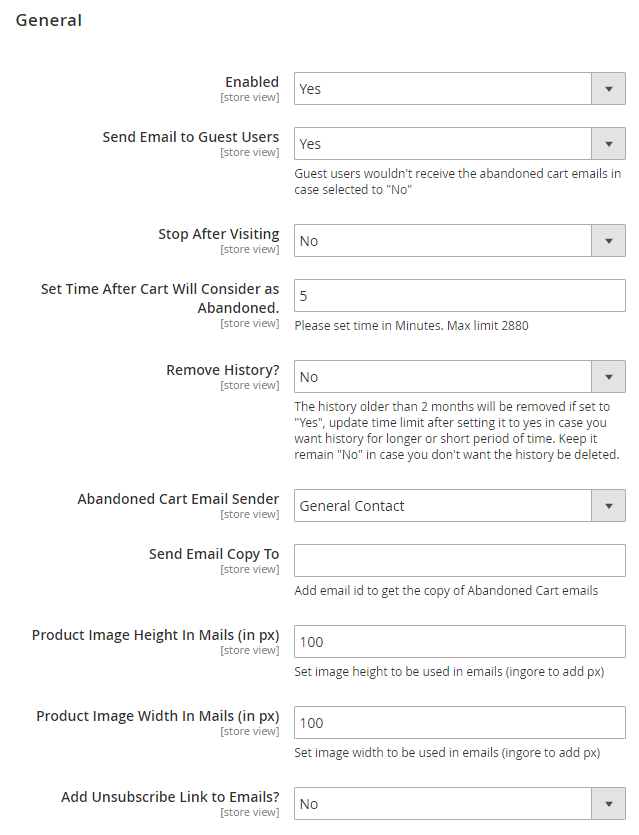
- Enabled: Enable/Disable the Extension
- Send Email to Guest Customers: Select “Yes”, if you want to send email to guest user
- Stop After Visiting Cart: Select “Yes” if you want to stop sending email once user visits cart
- Set Time After Cart Will Consider as Abandoned: Specify time to set cart as abandoned. i.e. after 30 minutes cart will be considered as Abandoned
- Remove History?: Set “Yes” if you want to remove abandoned cart history which are older than 2 months
- Abandoned Cart Email Sender: Select sender email to send email
- Send Email Copy to: Specify email to send copy of email (CC)
- Product Image Height in Mails (in px): Specify height in pixel to set product image in email
- Product Image Width in Mails (in px): Specify width in pixel to set product image in email
- Add Unsubscribe Link to Emails?: Select “Yes” to to send link to unsubscribe emails
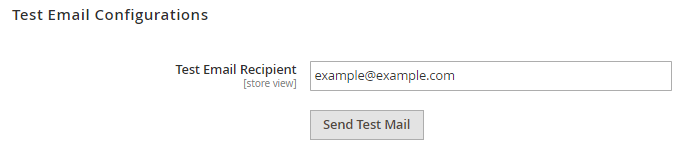
- Test Email Recipient: Specify email address to receive test email
Step 3 – Backend Functionality
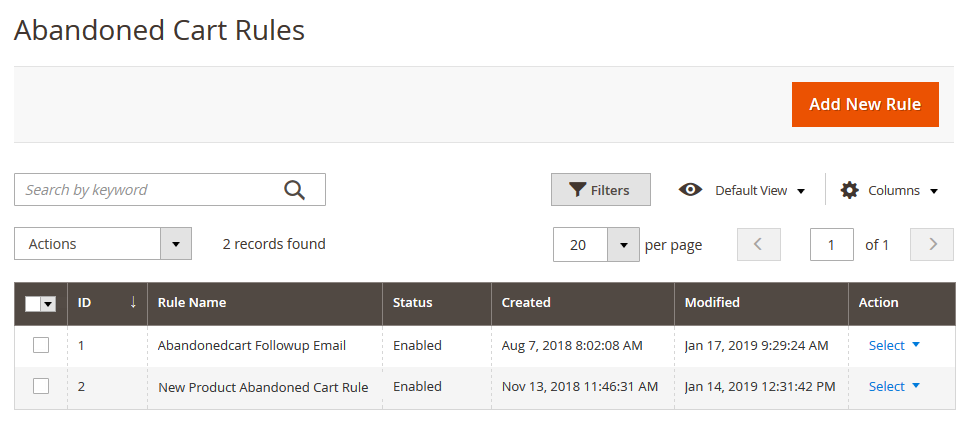
- Add New Rule : Add a new rule for abandoned cart by clicking on “Add New Rule” button
- Admin is facilitated to view, edit and delete the rule from Abandoned Cart Rule grid.
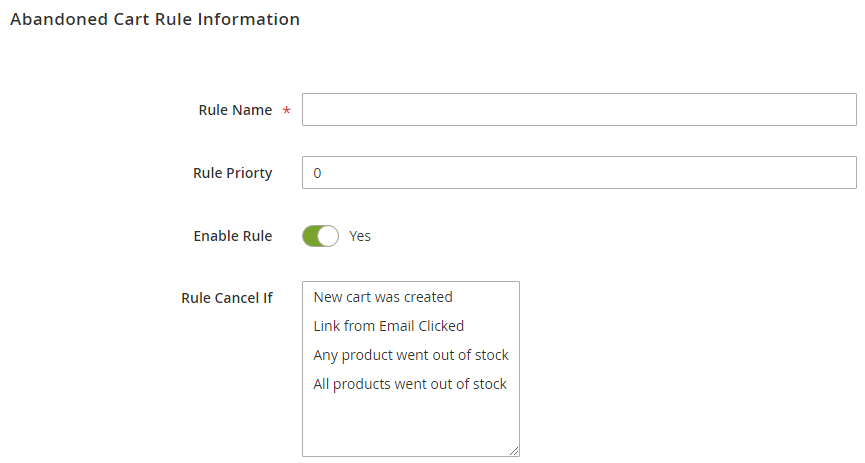
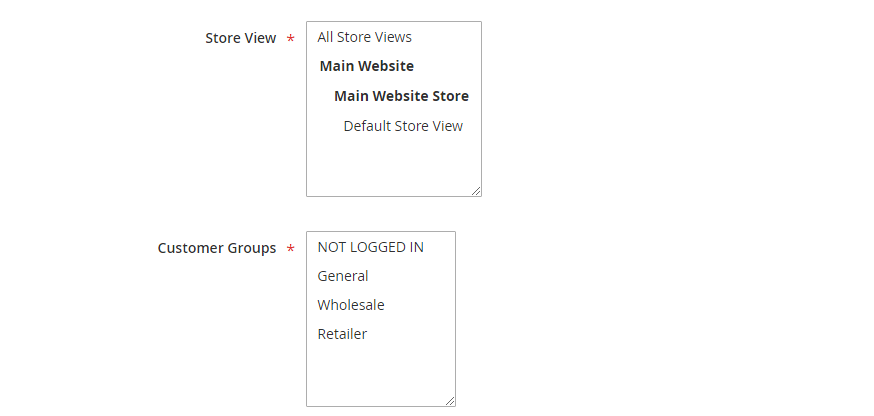
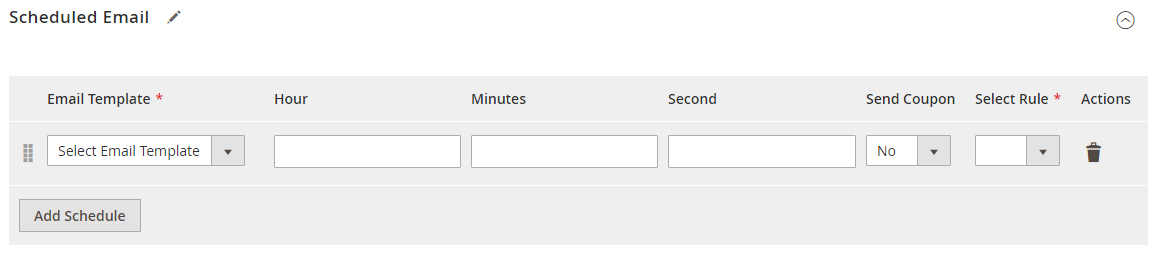
- Email Template: Select email template to send scheduled email
- Hour: Specify hour to schedule email
- Minutes: Specify minute to schedule email
- Seconds: Specify seconds to schedule email
- Send Coupon: Set “Yes” if you want to send a coupon with an email
- Select Rule: Select rule to apply on scheduled email
- Action Delete: Click on the delete button to perform delete action on scheduled email
Everything related to configuration and functionality has been covered here, we hope that this might be useful for your store.
Check our Front and back-end demos to explore more exciting features of our Magento 2 Abandoned Cart Email Extension.
Also, you can refer this Magento 2 Abandoned Cart Email Extension’s FAQ Page for most common questions and it’s answers.
If you face any problem while installation or configuration, feel free to reach us out.
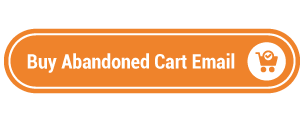



 (4 votes, average: 3.75 out of 5)
(4 votes, average: 3.75 out of 5)